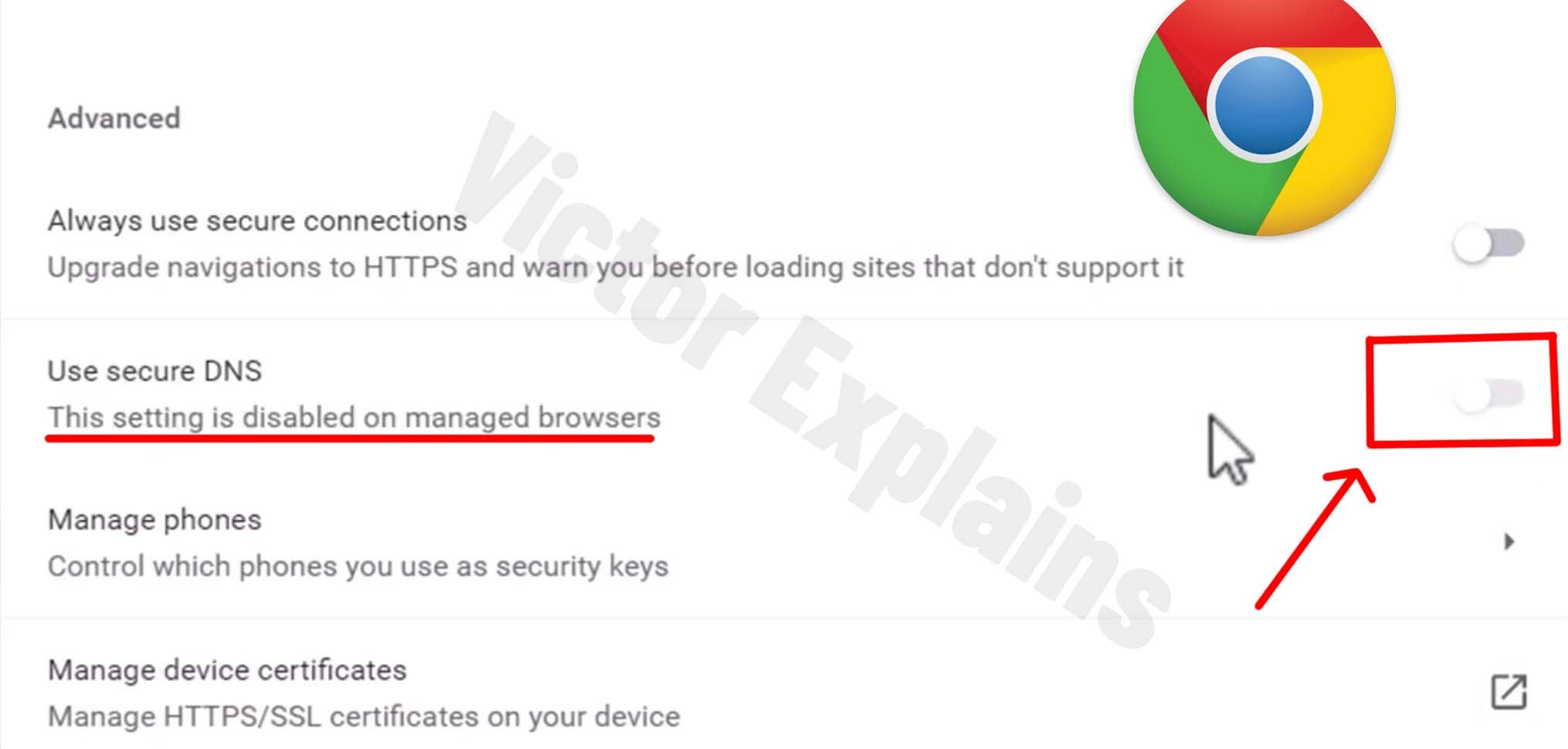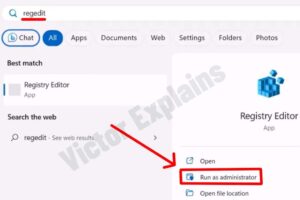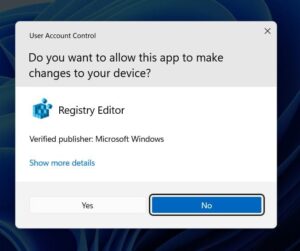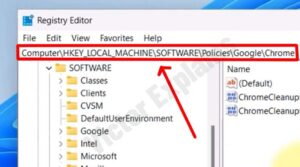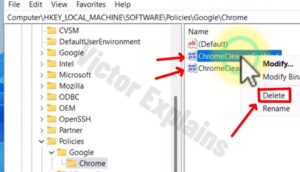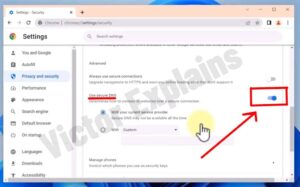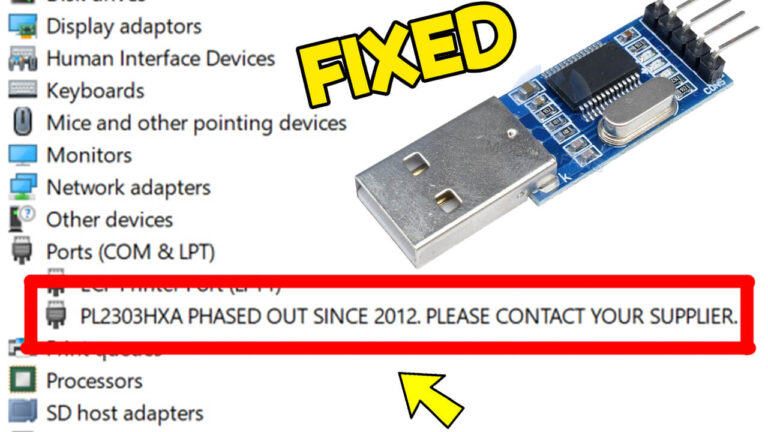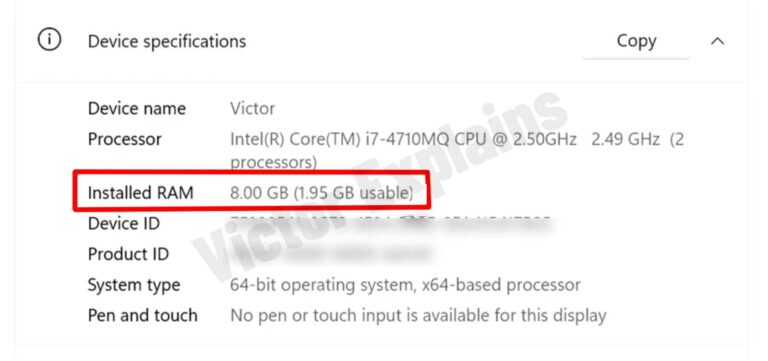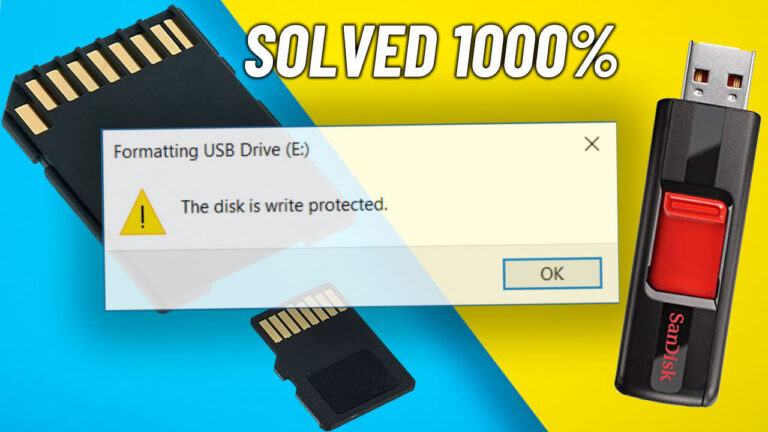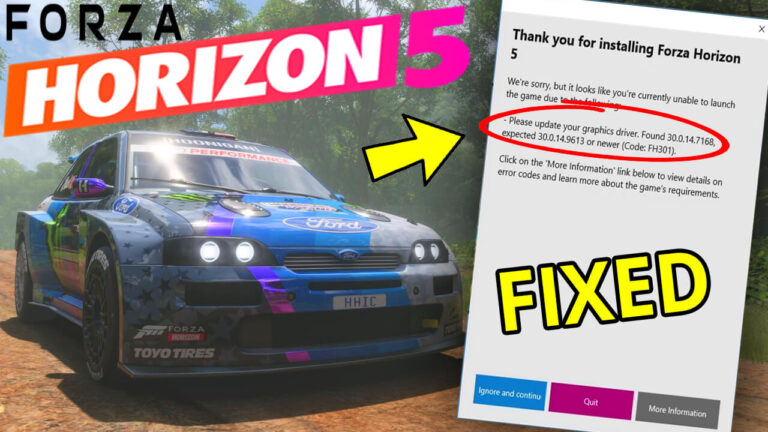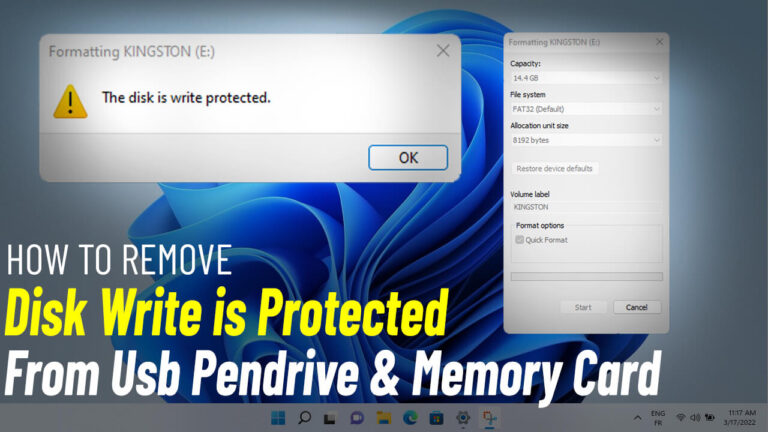How To Solve This setting is disabled on managed browsers chrome & Enable Use secure DNS in Google Chrome
Struggling with the frustrating “This setting is disabled on managed browsers” error in Google Chrome when trying to enable Secure DNS? This common issue often occurs in managed environments (like schools or workplaces) where browser settings are restricted. Follow our step-by-step guide to resolve this problem by editing your Windows Registry safely.
Why Is Secure DNS Disabled in Chrome?
Google Chrome’s Secure DNS feature enhances privacy by encrypting DNS queries. However, administrators may disable this setting via group policies, leaving users unable to toggle it on. Deleting specific registry keys can override these restrictions.
Step-by-Step Fix: Enable Secure DNS in Chrome
1. Access the Windows Registry Editor
● Press Windows + S, type regedit, then select “Run as administrator”.
● Click Yes when prompted by User Account Control (UAC).
2. Navigate to Chrome’s Policy Registry Path
● Copy and paste this path into the Registry Editor’s address bar:
HKEY_LOCAL_MACHINE\SOFTWARE\Policies\Google\Chrome
● Press Enter to jump directly to Chrome’s policy settings.
3. Delete Problematic Registry Entries
● Look for these two DWORD values:
● ChromeCleanupEnabled
● ChromeCleanupReportingEnabled
● Right-click each entry and select Delete. Confirm the action.
4. Close Registry Editor & Restart Chrome
● Exit the Registry Editor and relaunch Google Chrome.
5. Verify Secure DNS Availability
● Go to Chrome Settings > Security and Privacy > Security.
● Scroll to “Use secure DNS” – the setting should now be editable!
Additional Tips
● Not Comfortable with Registry Edits? Use Chrome Flags (experimental):
● Type chrome://flags/#dns-over-https in the address bar.
● Enable the experiment, but note this may not override admin policies.
● Corporate / Managed Device ? Contact your IT department for permissions
Why This Works
Managed Chrome browsers block settings via registry policies. Deleting the ChromeCleanup entries removes forced restrictions, letting you regain control over DNS configurations.