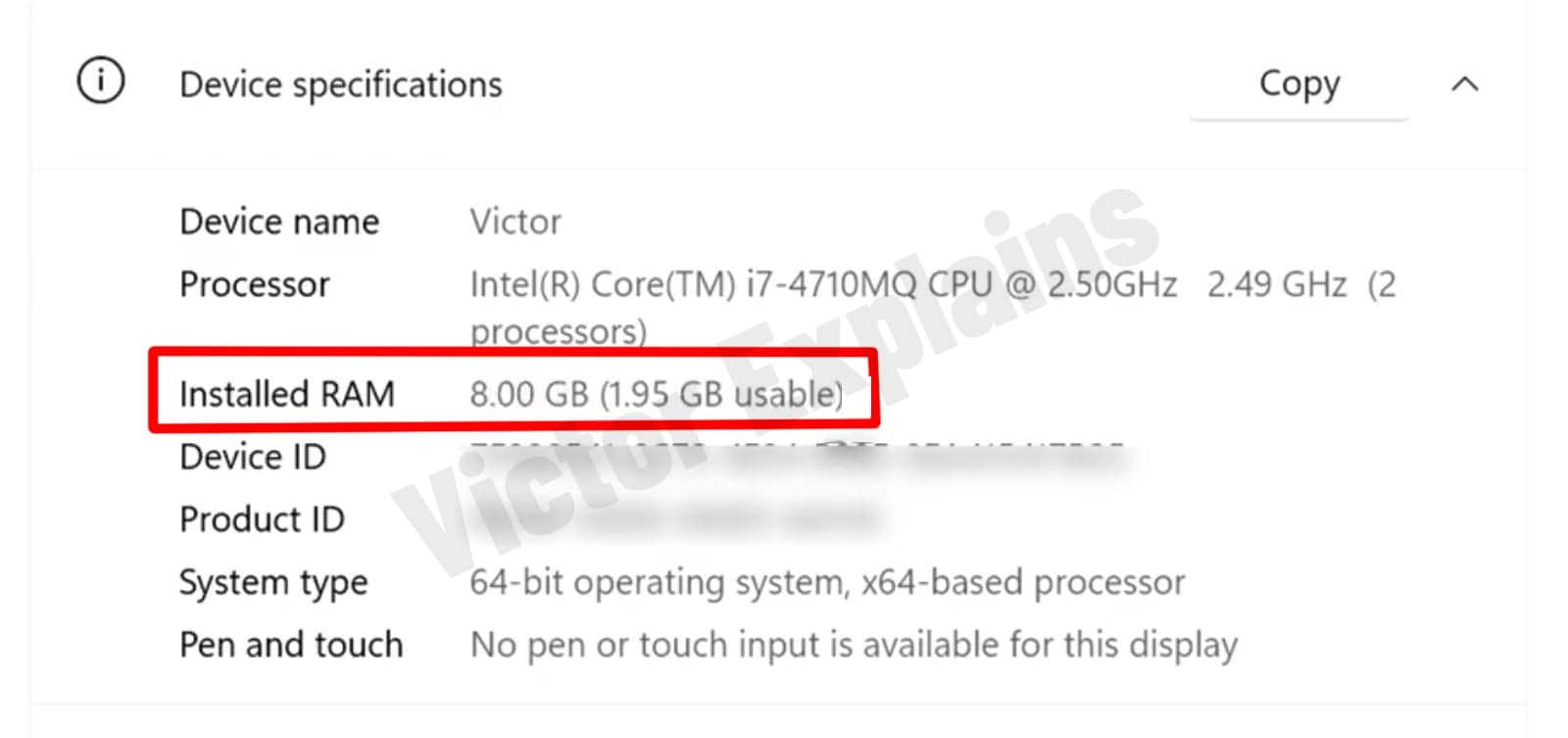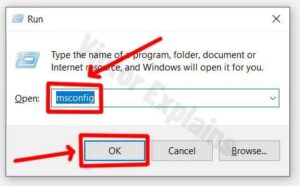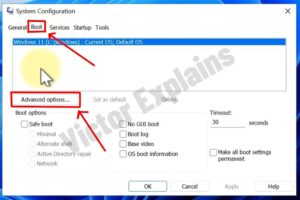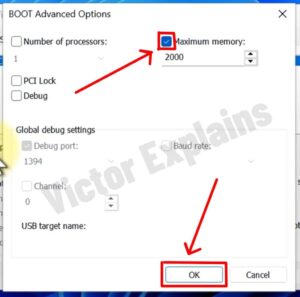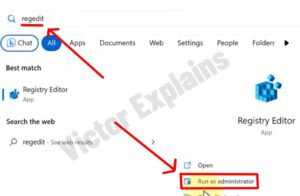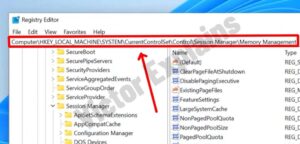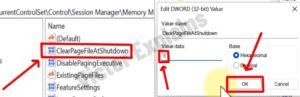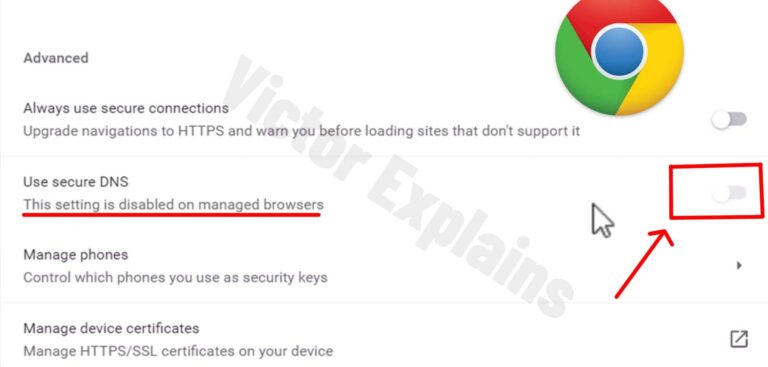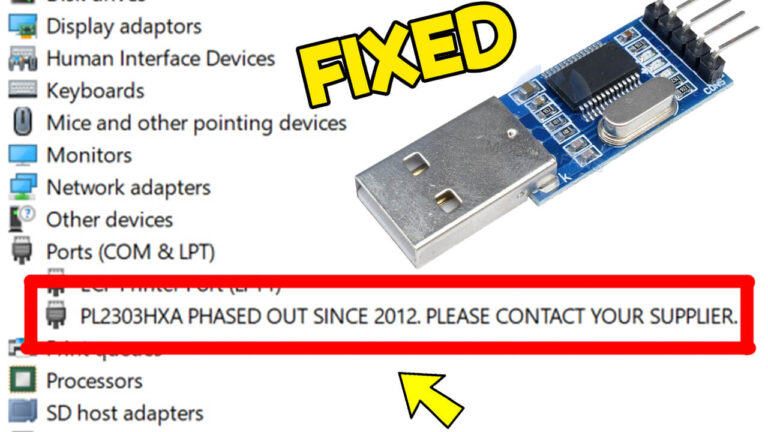How to Resolve “RAM Not Fully Usable” in Windows 11/10/8/7
Is your Windows PC showing less available RAM than you installed? This common issue often stems from system misconfigurations or hidden memory reservations. Follow these easy, expert-backed solutions to unlock your RAM’s full potential and optimize your computer’s speed.
Why Is My Installed RAM Not Fully Usable?
Before diving into fixes, understand why Windows limits RAM access:
- Hardware Reservation:
Integrated graphics or other components may reserve memory. - Outdated BIOS/UEFI:
Older firmware might miscommunicate with the OS. - System Configuration Errors: Incorrect boot settings or page file issues.
- 32-bit OS Limitation:
32-bit systems cap RAM usage at 4GB.
Now, let’s fix the problem!
Method 1: Disable “Maximum Memory” in System Configuration
Best for: Fixing boot configuration errors restricting RAM.
Post-Fix Check: Open Task Manager (Ctrl + Shift + Esc) → Check “Physical Memory” under the Performance tab.
Method 2: Modify Registry to Optimize Page File
Use Case: Resolve memory management issues caused by improper shutdown settings.
⚠️ Caution: Back up your registry first (File > Export in Regedit).
Bonus Tips to Maximize RAM Usage
- Check OS Architecture:
- 32-bit Windows limits RAM to 4GB. Upgrade to 64-bit if
needed.
- 32-bit Windows limits RAM to 4GB. Upgrade to 64-bit if
- Update BIOS/UEFI:
- Visit your motherboard manufacturer’s website for
firmware updates.
- Visit your motherboard manufacturer’s website for
- Reseat RAM Modules:
- Power off, unplug, and reinstall RAM sticks to ensure
proper connection.
- Power off, unplug, and reinstall RAM sticks to ensure
- Disable Integrated Graphics:
- Dedicated GPUs reduce RAM reservation (adjust via
BIOS).
- Dedicated GPUs reduce RAM reservation (adjust via
Unlock Your PC’s Full Performance Today
By tweaking system settings and
eliminating memory bottlenecks, you can reclaim your RAM’s full capacity. Start
with Method 1, then try Method 2 if the issue persists. For advanced users,
updating BIOS or switching to a 64-bit OS may offer long-term fixes.