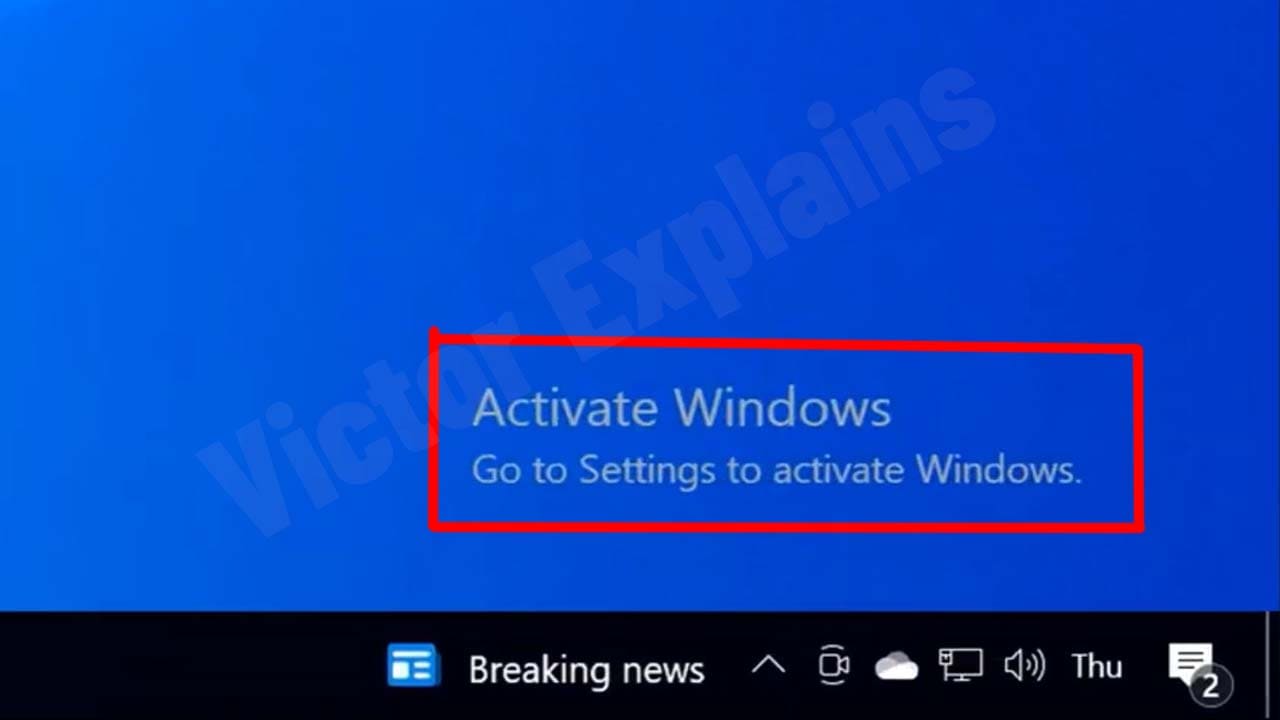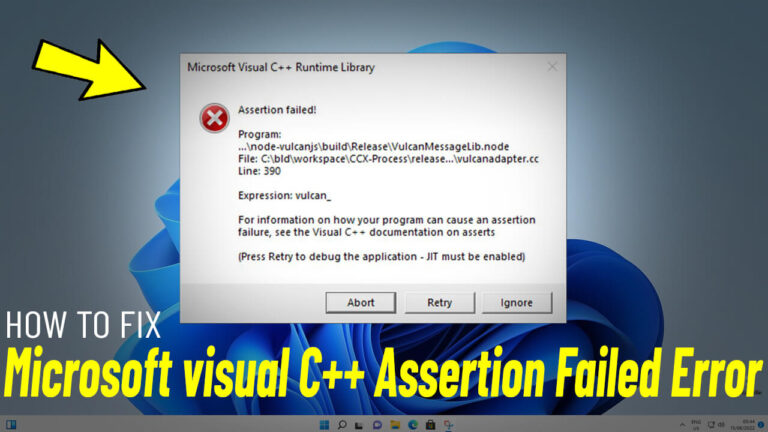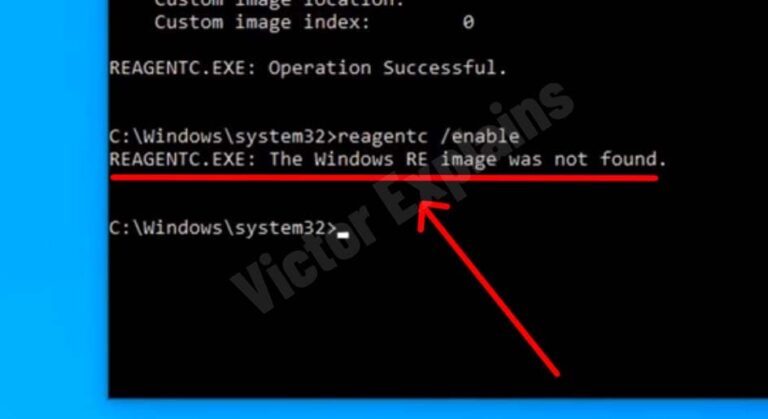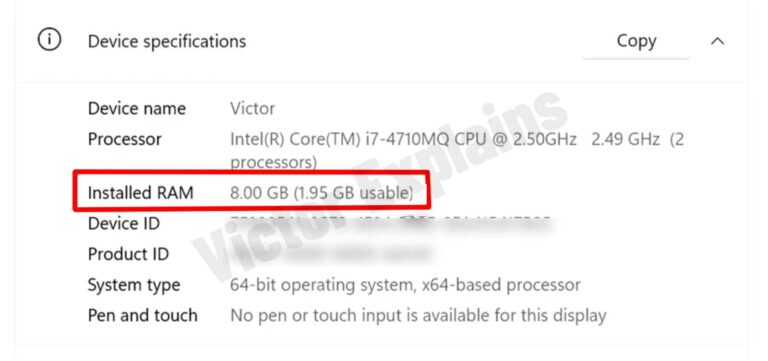How to Remove the “Activate Windows” Watermark in Windows 10: A Step-by-Step Guide
Is that annoying “Activate Windows” watermark ruining your screen? Whether you’re giving a presentation, editing photos, or just browsing the web, it can be a real distraction.
The easiest and most reliable way to get rid of it is by activating Windows with a genuine license. But if you don’t have one, there’s a simple workaround using the Registry Editor.
⚠ Important: Tweaking the Windows Registry can be risky if done incorrectly. Always back up your registry or create a system
restore point before making any changes.
Step 1: Open the Registry Editor
First, you’ll need to access the Registry Editor, which is where we’ll make a small adjustment:
Step 2: Navigate to the Right Folder
In the Registry Editor window, locate and navigate to the following path on the left-hand side.
Computer\HKEY_LOCAL_MACHINE\SYSTEM\CurrentControlSet\Services\svsvc
Step 3: Modify the “Start” Entry
Now, let’s make the change that will remove the watermark:
- In the right-hand panel, find Start.
- Right-click it and select Modify.
- In the Value Data field, change the number from 3 to 4.
- Click OK to save the changes.
Step 4: Restart Your Computer
Once you’ve modified the registry, restart your PC. When it boots back up, the “Activate Windows” watermark should be gone!
Final Thoughts
This method is a quick fix, but remember that activating Windows with a genuine license is the best way to unlock all features and avoid issues in the future. If you ever want to reverse these changes, simply go back to the Start entry and set it back to 3.