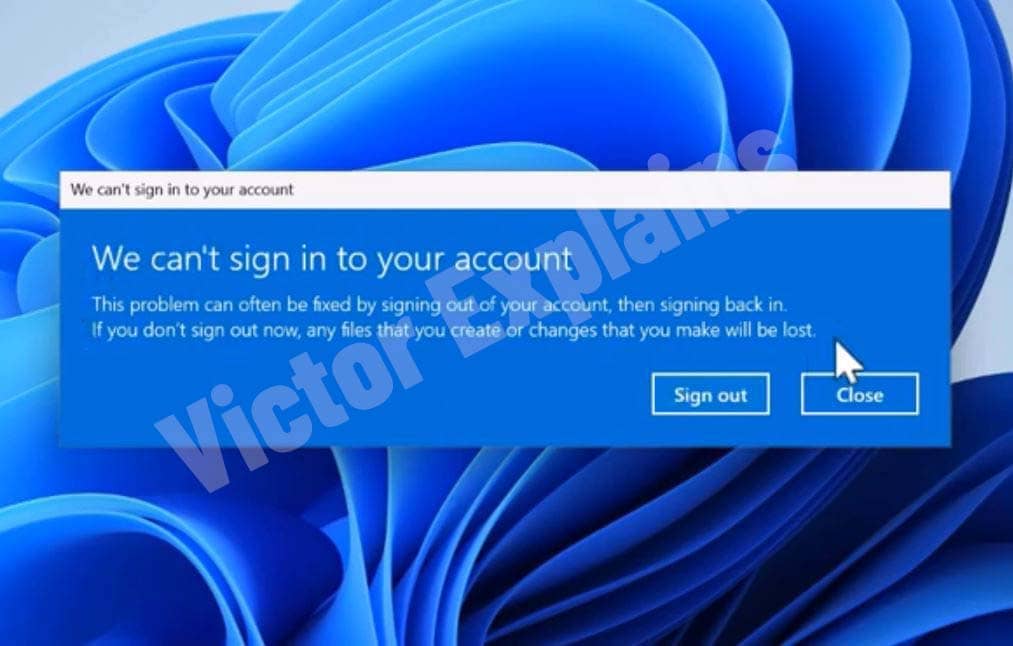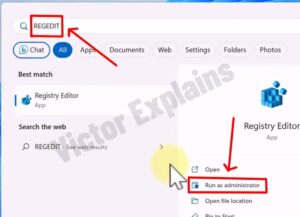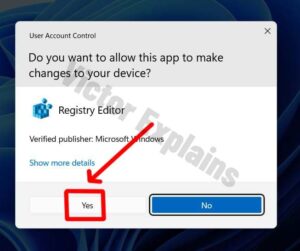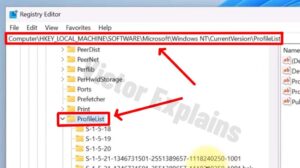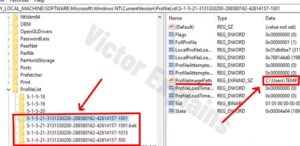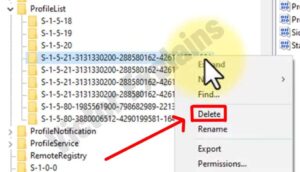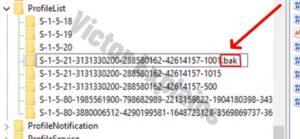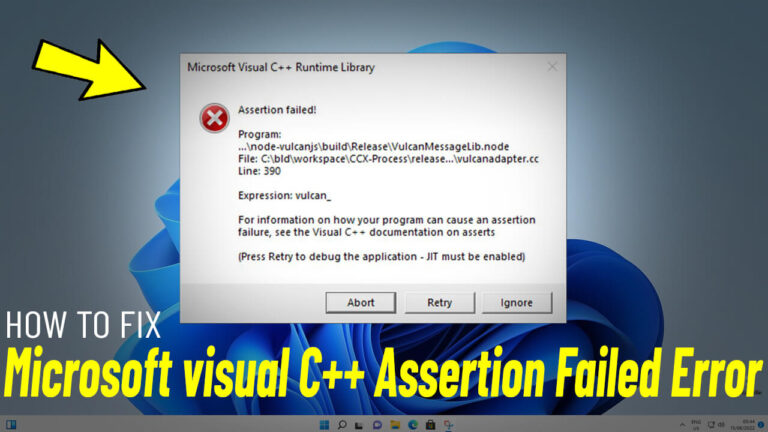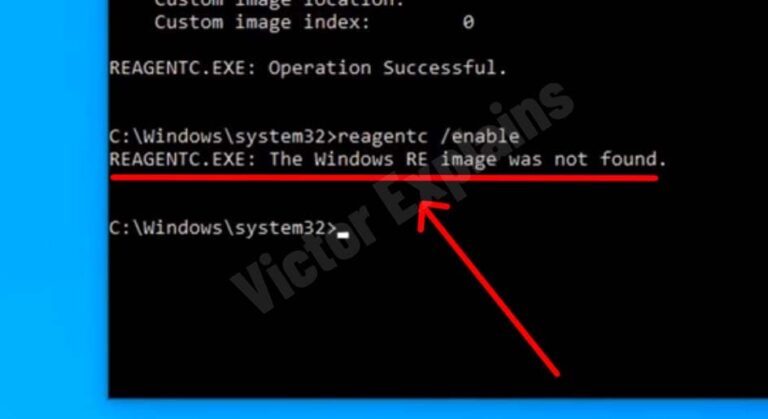How to Fix “We Can’t Sign Into Your Account” Error in Windows 11/10 Without Data Loss
Struggling with the frustrating “We can’t sign into your account” error on Windows 11 or 10? This issue often stems from corrupted user profiles but can be resolved without factory resets or data loss. Below, we’ll guide you through a proven registry-editing method to restore access to your account safely.
Why Does This Error Happen?
Windows creates temporary user profiles when it detects corruption in your original account data. While this allows limited access, it blocks sign-ins to your primary profile. By fixing the registry’s ProfileList entries, you can eliminate the corrupted profile and restore your original setup.
Step-by-Step Fix for Windows Sign-In Error (No Data Loss)
1. Launch Registry Editor as Administrator
• Press Win + S, type regedit, then select Run as administrator.
• Click Yes when the User Account Control (UAC) prompt appears.
2. Navigate to the ProfileList Key
• Copy and paste this path into Regedit’s address bar:
HKEY_LOCAL_MACHINE\SOFTWARE\Microsoft\Windows NT\CurrentVersion\ProfileList
• Press Enter to open the ProfileList folder.
2. Identify the Corrupted Profile
• Under ProfileList, you’ll see folders named S-1-5-21…. Open each folder one by one.
• Check the right pane for ProfileImagePath. Locate the entry showing C:UsersTEMP (the temporary profile).
3. Delete the TEMP Profile Folder
• Right-click the folder linked to the TEMP path and select Delete. Confirm with Yes.
4. Restore Your Original Profile
• Look for a folder ending with .back (e.g., S-1-5-21….back).
• Right-click this folder, choose Rename, and remove the .back suffix.
5. Finalize Changes
• Close Regedit and restart your PC. Your original profile will load automatically!
Conclusion:
By addressing registry misconfigurations, this method restores access to your Windows 11/10 account without data loss. If the error persists, create a new admin account via Safe Mode to transfer files or troubleshoot further. Share this guide to help others resolve sign-in issues efficiently!