How to Fix the “NVIDIA GeForce Experience Installer Cannot Continue” Error on Windows 11/10
Running into the “NVIDIA GeForce Experience Installer Cannot Continue” error on your Windows 11 or 10 PC? You’re not alone. This issue can be frustrating, especially if you’re trying to install or update NVIDIA GeForce Experience to optimize your games and keep your GPU drivers up to date.
The good news? Fixing it is easier than you think! Follow the steps below, and you’ll have NVIDIA GeForce Experience up and running in no time.
Step-by-Step Guide to Fix the Error
Step 1: Download the Correct Version of NVIDIA GeForce Experience
First things first—you need the right version of the software. We recommend downloading NVIDIA GeForce
Experience v3.20.5.70, which works smoothly on both Windows 10 and 11.
🔗 Download Here (Make sure you download from NVIDIA’s official website to avoid malware or corrupted files.)
Step 2: Run the Installer
Once your download is complete:
1. Go to your Downloads folder (or wherever you saved the file).
2. Double-click the installer to start the installation process.
Step 3: Agree to the Terms and Install
During installation, you’ll see a
prompt asking you to accept the terms and conditions.
- Click “Agree and Install.”
- Wait for the installation to finish—it should only take a few minutes.
Step 4: Log in to Your NVIDIA Account
Once installed, the NVIDIA GeForce Experience app should launch automatically.
- Log in with your NVIDIA account.
- If you don’t have one, click “Sign Up” and create an account for free.
And that’s it! You should now have NVIDIA GeForce Experience installed and working properly.
Why Does This Error Happen?
This issue usually pops up due to one of the following reasons:
◦ Corrupted installation files.
◦ Outdated or incompatible software versions.
◦ Conflicts with existing GPU drivers or software.
◦ Windows system file issues.
By using the recommended version (v3.20.5.70), you can bypass these common problems and ensure a smooth installation.
Extra Tips to Avoid Future Errors
💡 Keep Your System Updated: Make sure Windows and your GPU drivers are always up to date.
💡 Use DDU (Display Driver Uninstaller): If you keep running into issues, try using DDU to completely remove existing NVIDIA drivers before reinstalling.
💡 Temporarily Disable Your Antivirus: Some antivirus programs can block the installation. Try disabling it while installing, then turn it back on afterward.
Final Thoughts
Getting stuck with the “NVIDIA GeForce Experience Installer Cannot Continue” error can be annoying, but now you know how to fix it quickly! By following these steps, you can install the software without any headaches and get back to gaming.
Did this guide help? Share it with others who might be facing the same issue! And for more tech tips and troubleshooting guides, stay tuned.

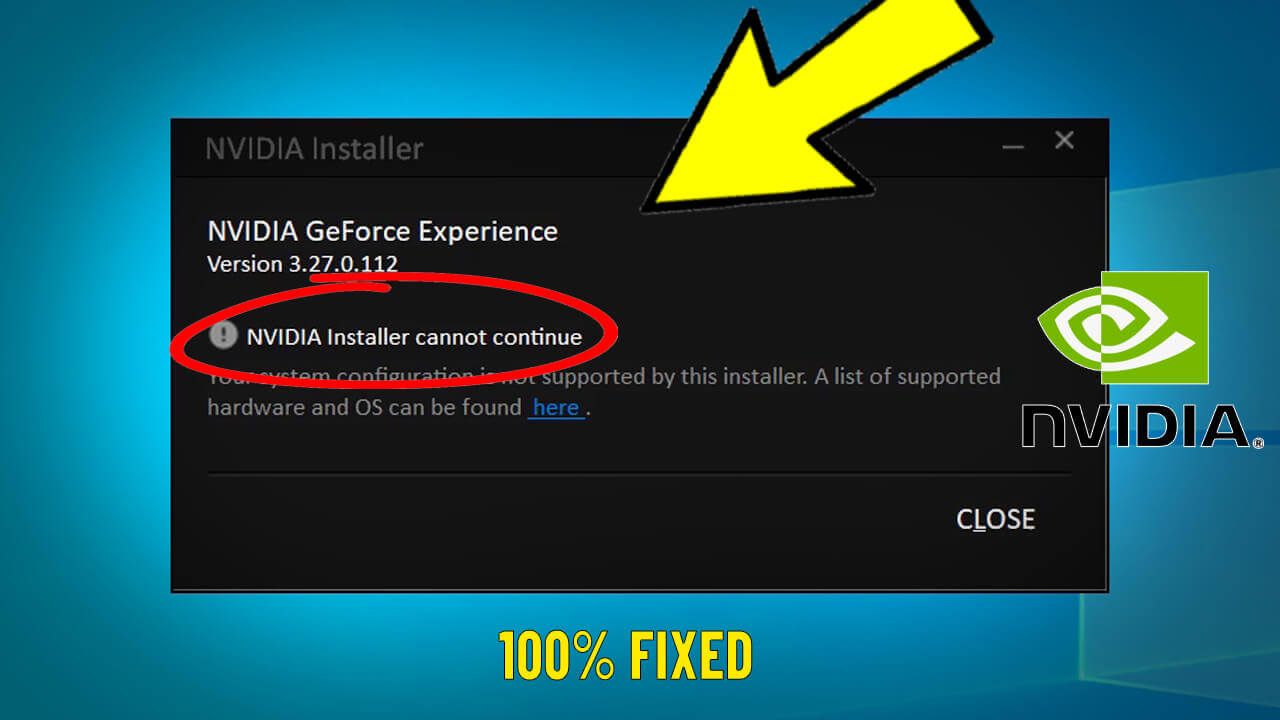








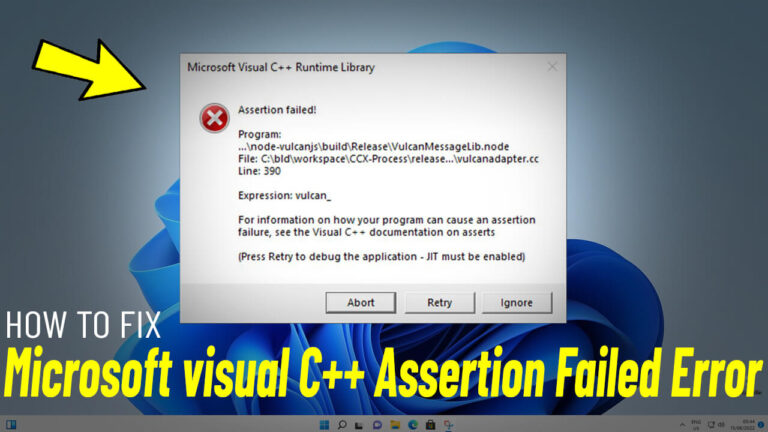
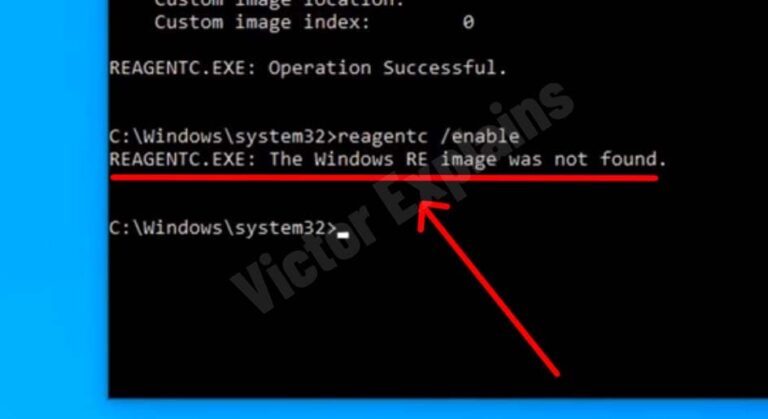
good