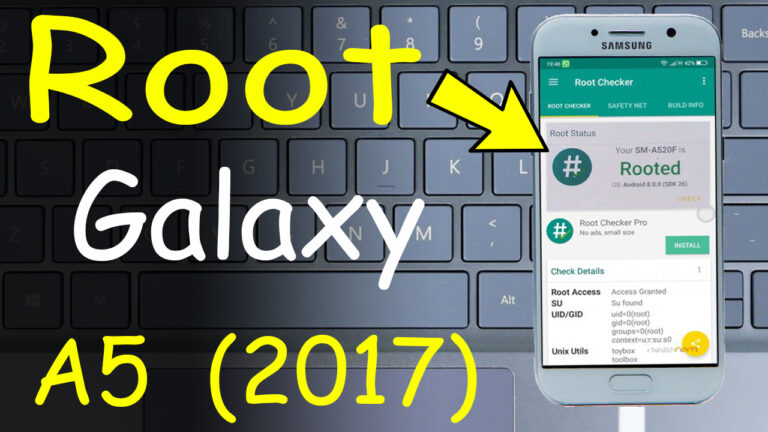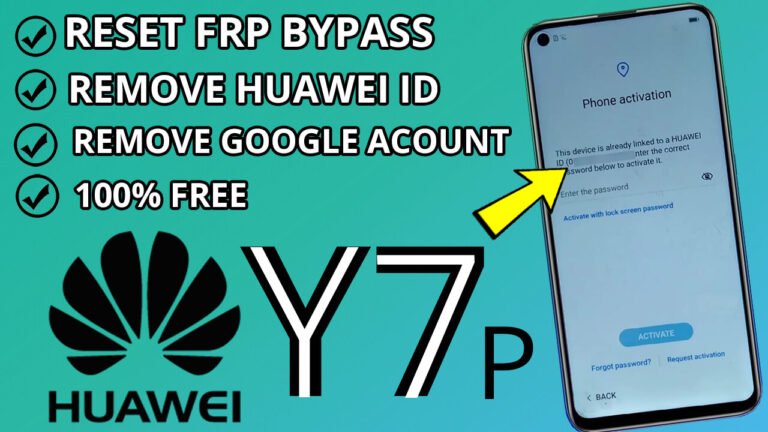How to Reset Password on Oppo A15 and Unlock Forgot Code Lock Screen – A Step-by-Step Guide
Step 1: Download the Required File
- Begin by downloading the Krypton File from Here.
- Once the download is complete, extract the file to your computer.
Step 2: Open the Krypton Tool Folder
- Navigate to the extracted folder and locate the Krypton Tool application.
- Double-click on “Krypton_toolKitDemo.exe” to launch the tool.
Step 3: Install the Necessary Drivers
- Before proceeding, ensure you install the correct drivers for your Windows system:
- For 64-bit systems, install the x64 drivers.
- For 32-bit systems, install the x86 drivers.
- Proper driver installation is crucial for the tool to communicate with your device.
Step 4: Select the “FORMAT DATA” Option
- In the Krypton Tool interface, locate and select the “FORMAT DATA” option.
- Click on the “START” button to initiate the process.
Step 5: Connect Your Oppo A15 to the Computer
- Power off your Oppo A15 completely.
- Press and hold the Volume Up + Volume Down buttons simultaneously.
- While holding the buttons, connect your phone to the computer using a USB cable.
- The Krypton Tool will automatically detect your device and begin removing the lock screen password.
Step 6: Success! Your Password is Removed
Once the process is complete, your Oppo A15 will no longer have a lock screen password. unplug the USB cable and Press and hold Volume Up + Power Key to boot the device and Release the buttons when you see the Oppo logo , then Configure it as a new device.
Congratulations! You’ve successfully regained access to your device.
Important Notes:
- Legal Use Only:
This method is intended for personal use only. Ensure you are the rightful owner of the device before proceeding. - Data Loss Warning:
Formatting data will erase all information on your device. Make sure to back up important files beforehand if possible.
By following these steps, you can easily reset your Oppo A15 password and unlock your device. If you encounter any issues, double-check the driver installation and ensure your phone is properly connected to the computer