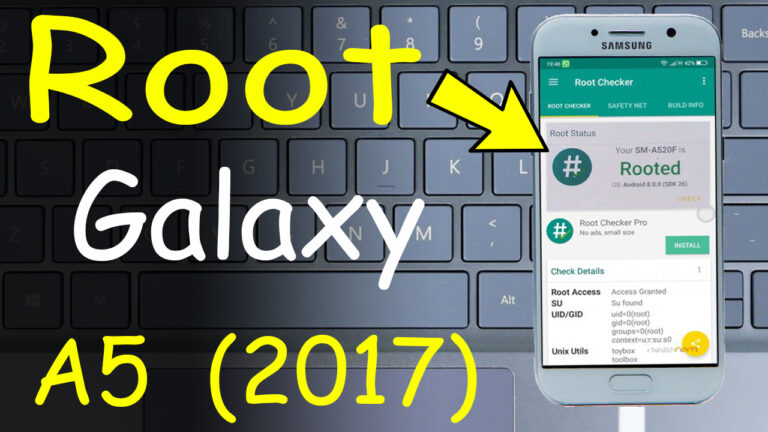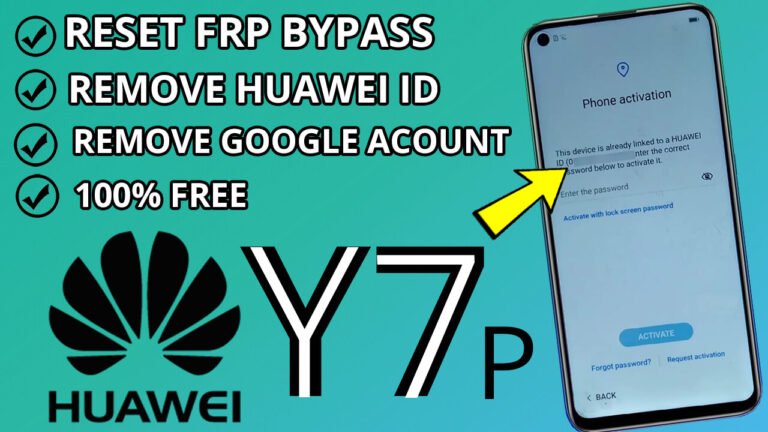How to Hard Reset Oppo A15 (Model CPH2185) and Unlock Forgotten PIN, Pattern, or Password
If you’ve forgotten your Oppo A15’s PIN, pattern, or password, don’t worry! This step-by-step guide will help you unlock your device and regain access. Follow these instructions carefully to perform a hard reset and bypass the lock screen.
Step 1: Prepare Your PC and Disable Windows Antivirus
Before starting, temporarily disable your Windows antivirus or Windows Defender. This ensures that the necessary tools and files aren’t blocked during the process.
Step 2: Download Required Files
- Download the Oppo A15 Screen Lock Reset Files from Here.
- Extract the downloaded files to a folder on your computer.
Step 3: Install Necessary Drivers
- Open the Step 0 Folder from the extracted files.
- Run MTK_ALLinOne to install the required drivers.
- Restart your PC or laptop after the driver installation is complete.
Step 4: Disable Windows Defender (If Still Enabled)
Ensure Windows Defender remains disabled throughout the process. If it’s active, disable it again before proceeding.
Step 5: Install Libusb-Win32 Driver
Step 6: Run MCT_MTK_BYPASS Tool
- Open the Step 2 Folder and run MCT_MTK_BYPASS as an administrator.
- Minimize the program after opening it.
Step 7: Configure SP Flash Tool
Step 8: Format the Device
- Click on the Format option and select Manual Format Flash.
- Open the Address.txt file from the Oppo_A15 Folder.
- Copy the Begin Address [HEX]: 0x263000000 and paste it into the appropriate field.
- Copy the Format Length [HEX]: 0x300000000 and paste it into the corresponding field.
Step 9: Bypass the Lock Screen
- Go back to the MCT_MTK_BYPASS program and click Bypass.
- Ensure your phone is turned off, then press and hold Volume Up + Volume Down while connecting it to your PC/laptop via USB.
Step 10: Start the Flashing Process
- Return to the flash_tool program and click Start.
- Once the process is complete and see “Format OK” , turn on your Oppo A15 by holding the Power button.
Step 11: Unlock Your Device
- On the lock screen, select Emergency Call.
- Dial (*#813#) to unlock your Oppo A15.
- Congratulations! Your device is now unlocked, and you can set a new PIN, pattern, or password.
Important Notes
- Use this method only for legal and personal purposes.
- After completing the process, re-enable your Windows antivirus to protect your system.
By following these steps, you can successfully hard reset and unlock your Oppo A15 (Model CPH2185) without any hassle. If you encounter any issues, ensure all steps are followed correctly, and your PC meets the necessary requirements.