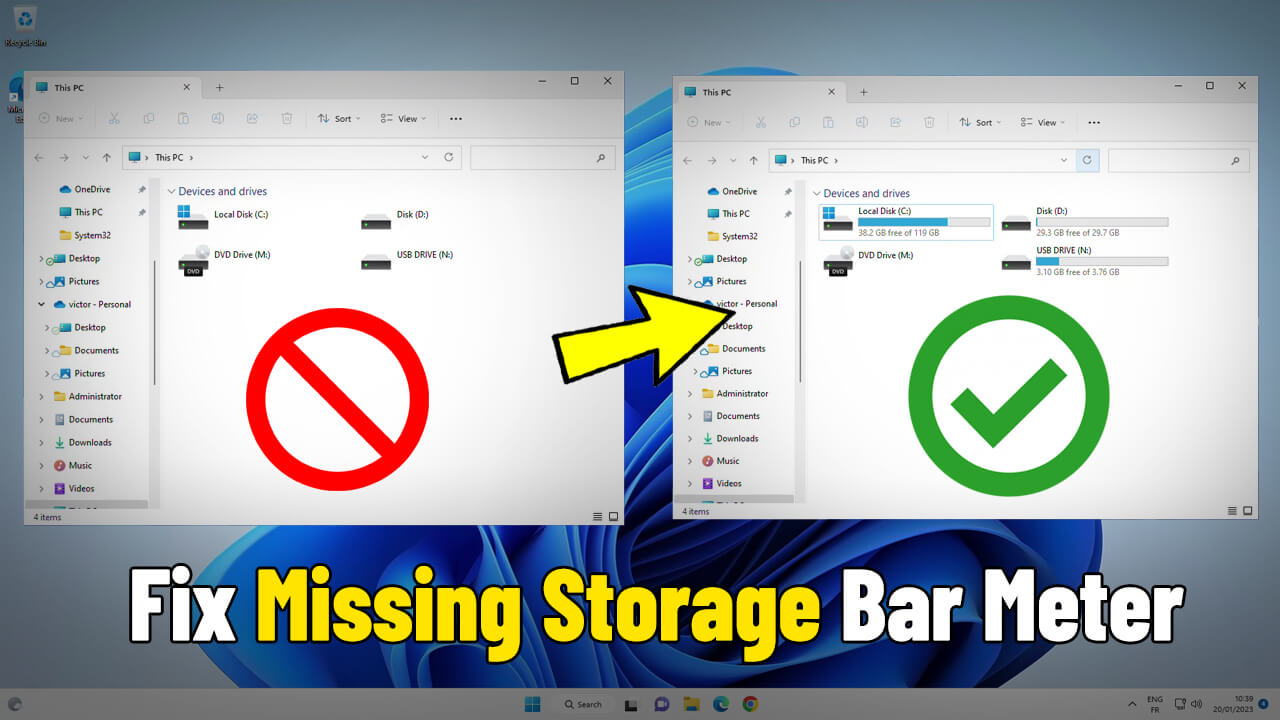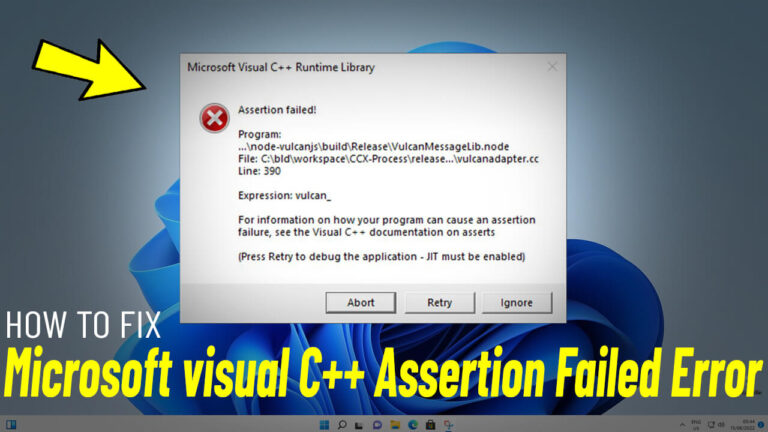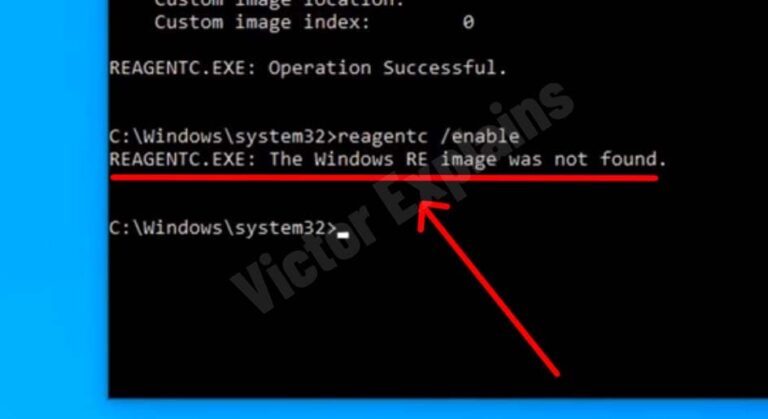How to Fix Missing Hard Disk Drive Space Usage Bar in Windows 11/10 (Step-by-Step Guide)
Is the hard disk drive space usage bar missing in Windows 11 or 10? This handy visual indicator helps you quickly check your storage usage, and its absence can be frustrating. Fortunately, there are simple solutions to restore it. Below, we’ve outlined two effective methods to fix the issue and get your drive space usage bar back.
Method 1: Restore Default Folder View Settings
Method 2: Modify Registry Using TileInfo.REG File
If Method 1 doesn’t work, you can restore the drive space usage bar by editing the Windows Registry. Here’s how:
1. Download the TileInfo.REG File:
You Can download the TileInfo.REG file from This Link .
2. Open Registry Editor:
Press Win + S, type regedit, and run it as an administrator.
3. Navigate to the Drive Key:
In the Registry Editor, follow this path:
Computer\HKEY_CLASSES_ROOT\Drive
Why Does This Issue Occur?
The hard disk drive space usage bar may disappear due to incorrect folder view settings, corrupted registry entries, or system updates that alter default configurations. By restoring defaults or editing the registry, you can resolve the issue and regain the helpful visual indicator.
Final Thoughts
Fixing the missing hard disk drive space usage bar in Windows 11 or 10 is quick and easy with the steps above. Whether you prefer resetting folder options or tweaking the registry, these methods will help you restore the feature and keep track of your storage usage
effortlessly.