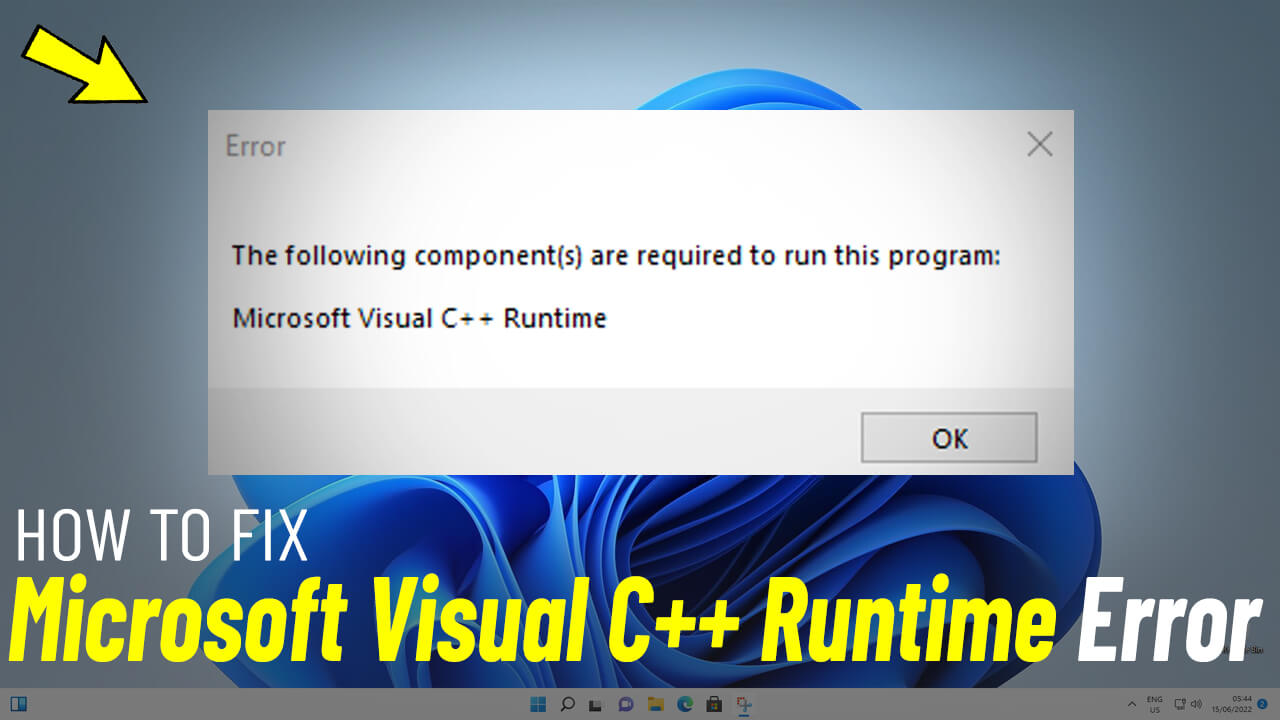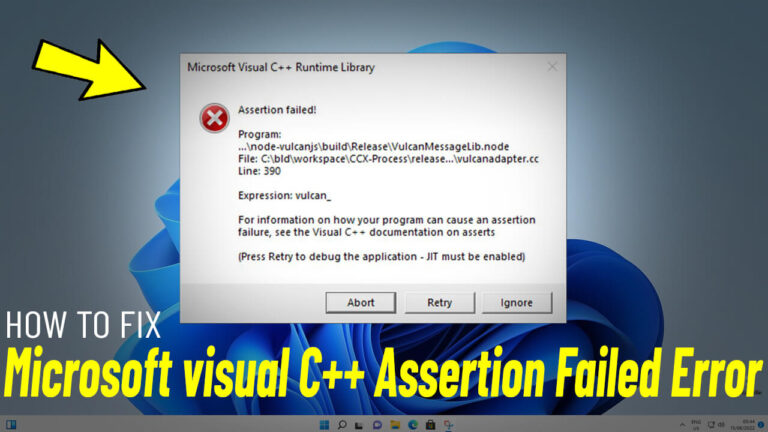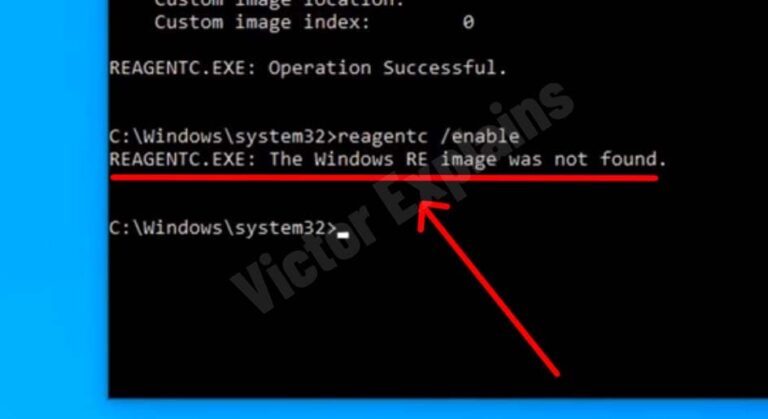How to Fix “The Following Components Are Required to Run This Program: Microsoft Visual C++ Runtime” on Windows 11/10/8/7 – A Step-by-Step Guide
Step 1: Download Microsoft Visual C++ Runtime
To resolve the error, you’ll need to download the Microsoft Visual C++ Runtime from the official Microsoft website.
Here’s how:
- Visit the Official Microsoft Website
Open your browser and go to the official Microsoft website to access the download page.
Step 2: Choose the Correct Version for Your System
Before downloading, ensure you select the right version of the runtime that matches your system architecture.
Here’s how to do it:
- Identify Your System Type
Check whether your PC is running a 32-bit (x86) or 64-bit (x64)
version of Windows. You can find this information by going to Settings > System > About. - Select the Appropriate Version
On the download page, choose the version that matches your system architecture:- x64/64-bit
for 64-bit systems. - x86/32-bit
for 32-bit systems.
- x64/64-bit
- Click Download
Once you’ve selected the correct version, click the Download button to save the file to your computer.
Step 3: Install Microsoft Visual C++ Runtime
After downloading the file, follow these steps to install it:
- Locate the Downloaded File
Go to your Downloads folder or the location where the file was saved. - Run the Installer
Double-click the downloaded file to launch the installer. - Follow the Installation Prompts
Check “i agree to the license termes and conditions” and click on “Install” and The installation process is straightforward.
Step 4: Restart Your PC
To ensure the changes take effect, restart your computer:
- Restart Your PC/Laptop
Click on the Start Menu, select the Power icon, and choose Restart. - Check for the Error
After your PC reboots, try running the program that previously displayed the error. The issue should now be resolved.
Why Does This Error Occur?
The error “The following components are required to run this program: Microsoft Visual C++ Runtime” typically appears while a program relies on specific Visual C++ libraries that are missing or not installed on your system. By downloading and installing the correct runtime, you provide the necessary components for the program to function properly.