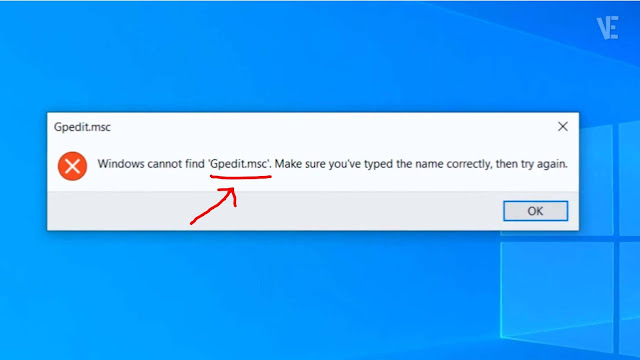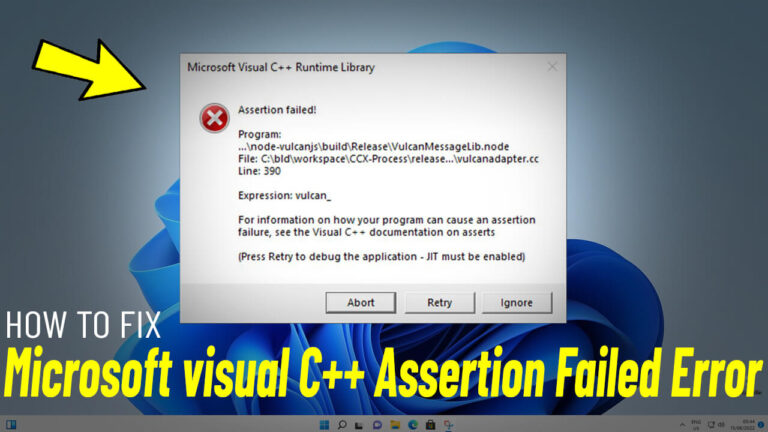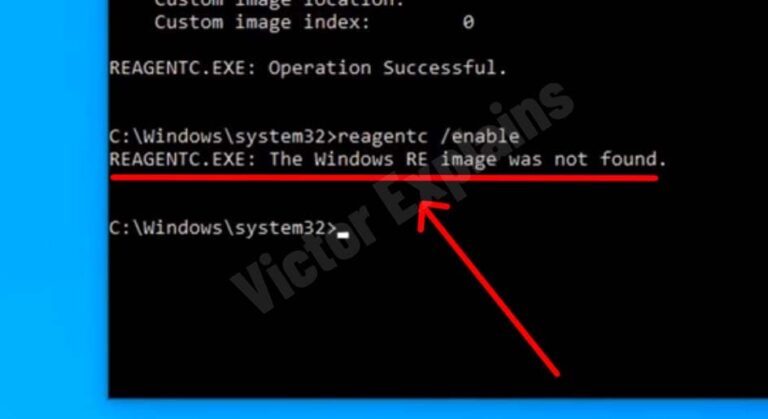How to Fix “Windows Cannot Find gpedit.msc” Error on Windows 10 / 11 Home (Step-by-Step Guide)
Are you encountering the “Windows cannot find gpedit.msc” error on your Windows 10 or 11 Home edition? This issue occurs because the Group Policy Editor (gpedit.msc) is not available by default in the Home versions of Windows. However, there’s a simple workaround to enable it. Follow this easy guide to fix the error and unlock the Group Policy Editor on your system.
Step 1: Download the gpedit Enabler.bat File
To enable gpedit.msc, you’ll need a special script called “gpedit enabler.bat.” This file automates the process of installing the Group Policy Editor on Windows Home editions.
- Download Link: Click Here To Download The Gpedit.msc Enabler.bat File (ensure you download it from a trusted source).
Step 2: Run the Script as Administrator
Once you’ve downloaded the file, follow these steps:
- Locate the downloaded “gpedit enabler.bat” file on your computer.
- Right-click on the file and select “Run as Administrator.”
- If prompted by User Account Control (UAC), click “Yes” to proceed.
Step 3: Let the Command Prompt Complete the Process
After running the script, a Command Prompt window will open. This script will automatically enable the Group Policy Editor on your system.
- Important:
Do not close the Command Prompt window while the process is running. Wait until it finishes completely.
Step 4: Close the Command Prompt
Once the process is complete, you’ll see a message prompting you to “Press any key to close.” Simply press any key on your keyboard, and the Command Prompt window will close.
Step 5: Verify gpedit.msc is Working
To confirm that the Group Policy Editor is now enabled:
- Press Windows Key + R to open the Run dialog box.
- Type gpedit.msc and click OK or press Enter.
Why Does This Error Occur?
The Group Policy Editor (gpedit.msc) is a powerful tool for managing system settings, but it’s only available in Windows Pro, Enterprise, and Education editions. Windows Home users often face this error because the feature is disabled by default. By using the “gpedit enabler.bat” script, you can unlock this functionality without upgrading your Windows version.