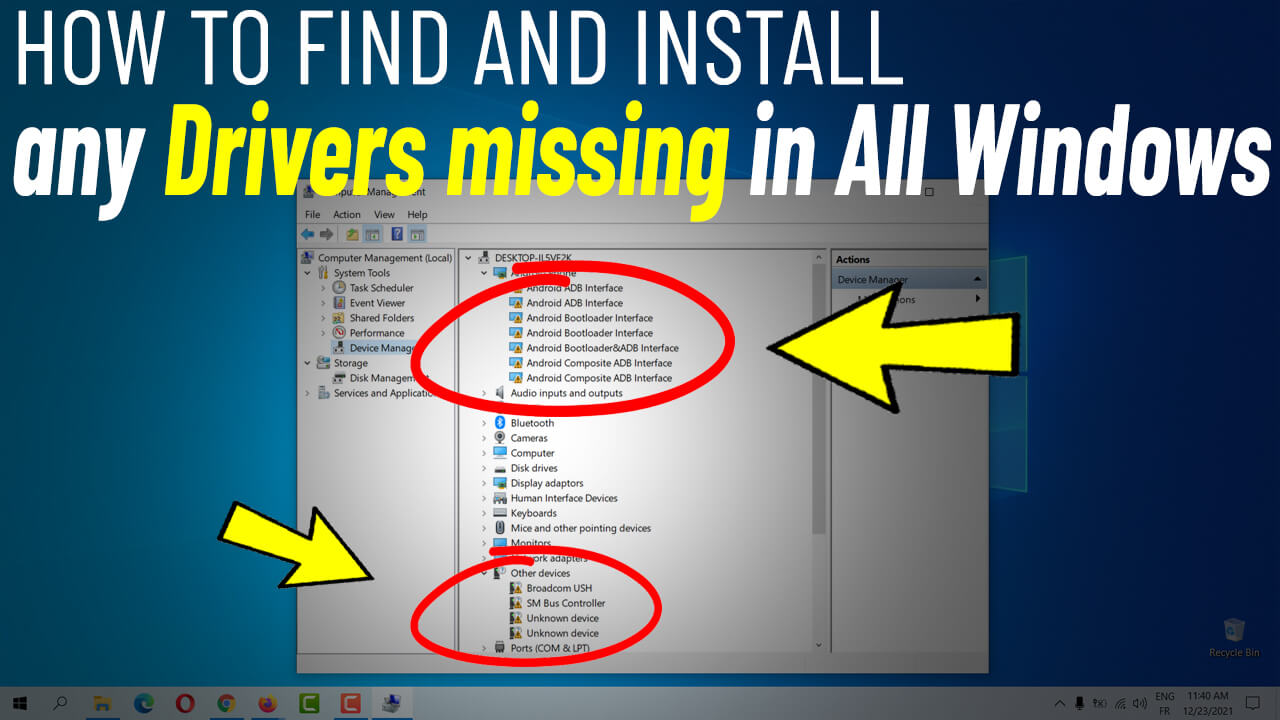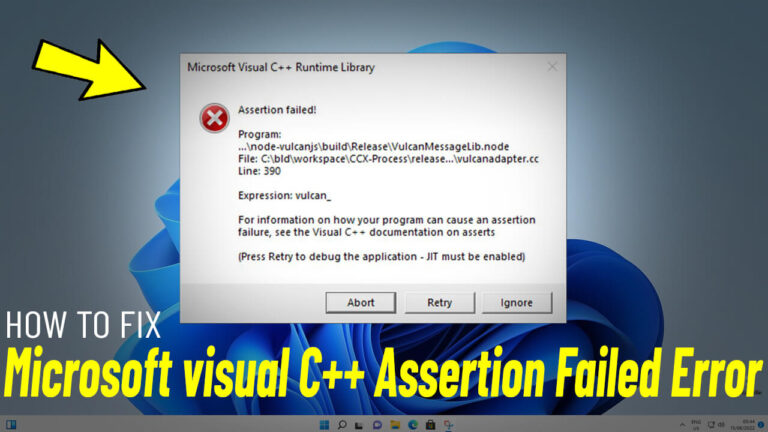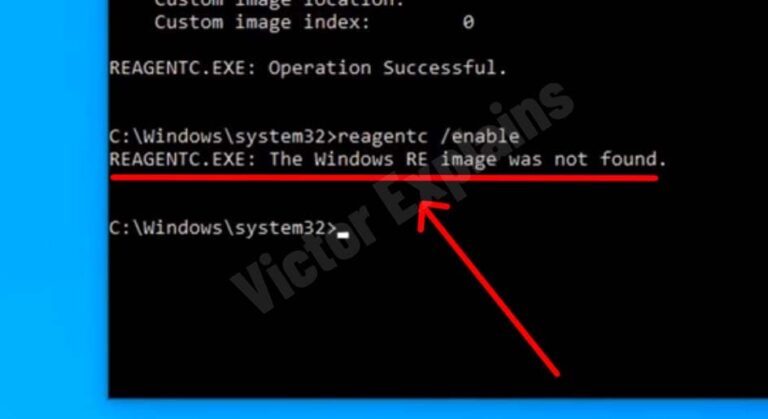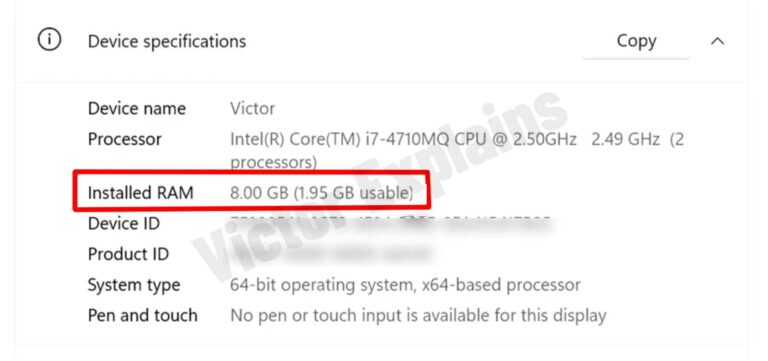The Ultimate Guide to Finding and Installing Missing Drivers on Windows XP/Vista/7/8/8.1/10/11 – Free and Easy!
Keeping your Windows system up-to-date with the latest drivers is essential for optimal performance. However, finding and installing missing drivers can often be a hassle. Fortunately, there’s a free and straightforward way to detect and install any missing drivers on your PC or laptop, regardless of whether you’re using Windows XP, Vista, 7, 8, 8.1, 10, or 11. Here’s how you can do it step-by-step:
Step 1: Select the “Mes Drivers” Category
Start Visiting (www.touslesdrivers.com) and navigating to the “MesDrivers“ category. This is where the magic begins. Once you’re there, click on the “Lancer la détection” option. This will initiate the driver detection process.
Step 2: Download Mes Drivers.exe
After clicking “Lancer la détection”, the Mes Drivers.exe file will begin downloading. This lightweight tool is designed to scan your system for any missing or outdated drivers.
Step 3: Grant Permission via UAC
Once the download is complete, run the Mes Drivers.exe file. If prompted by the User Account Control (UAC), select “Yes” to allow the program to make changes to your system. This step ensures the tool has the necessary permissions to scan and detect drivers effectively.
Step 4: Let the Program Scan for Missing Drivers
The program will now start scanning your system for any missing or outdated drivers. This process is quick and efficient, and you’ll soon see a list of drivers that need attention.
Step 5: Identify Missing Drivers
Once the scan is complete, the program will display all missing drivers highlighted in green. This makes it easy to identify which drivers you need to update or install.
Step 6: Download Your Missing Drivers
Now, you can select any missing driver from the list and download it. Clicking on a driver will open a new page where you can proceed with the download. Scroll down to find the download link.
Step 7: Choose a Download Server
On the download page, you’ll be presented with multiple server options. Select the server of your choice to begin downloading the driver. This ensures a fast and reliable download experience.
Step 8: Install the Driver and Restart Your System
Once the driver is downloaded, install it on your PC or laptop. After installation, restart your system to apply the changes and ensure the driver takes effect.
Why This Method Works
This free and easy method eliminates the need to manually search for drivers online, saving you time and effort. Whether you’re a beginner or an advanced user, Mes Drivers simplifies the process of keeping your system up-to-date and running smoothly.
” If you find any broken links or wrong password, please leave a comment “