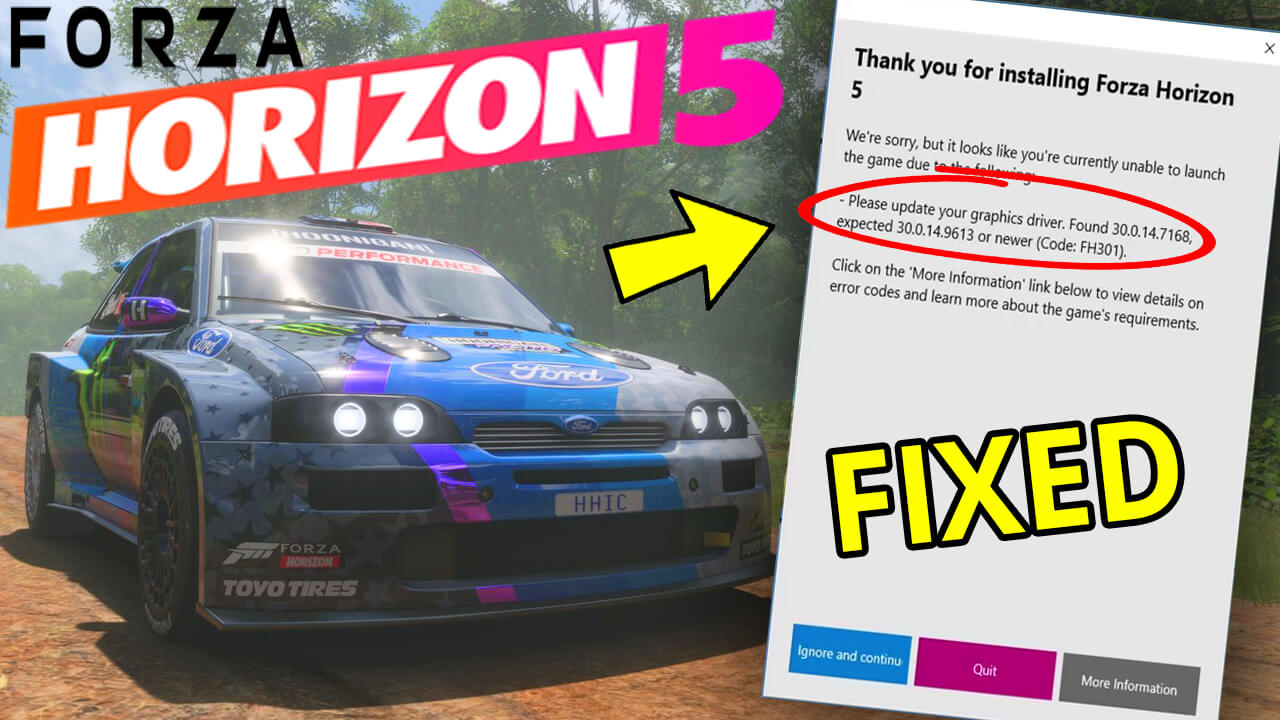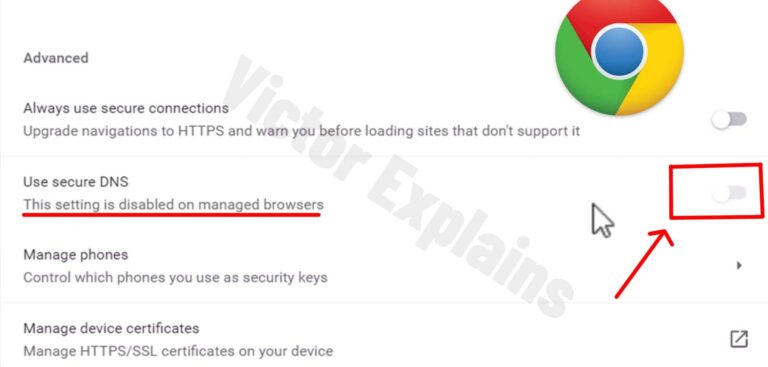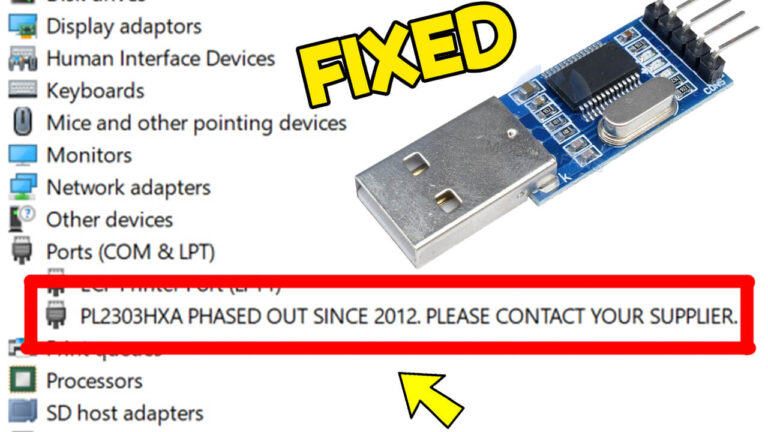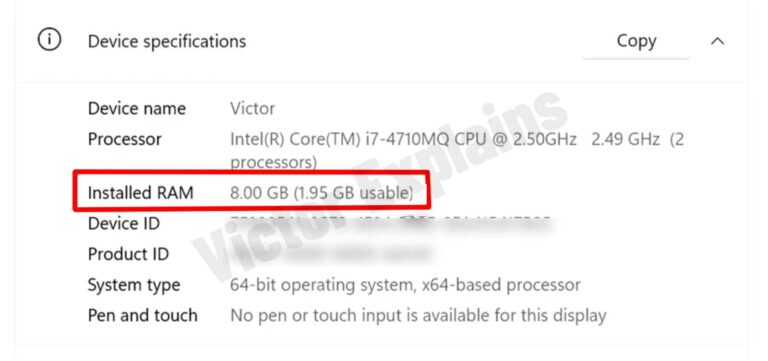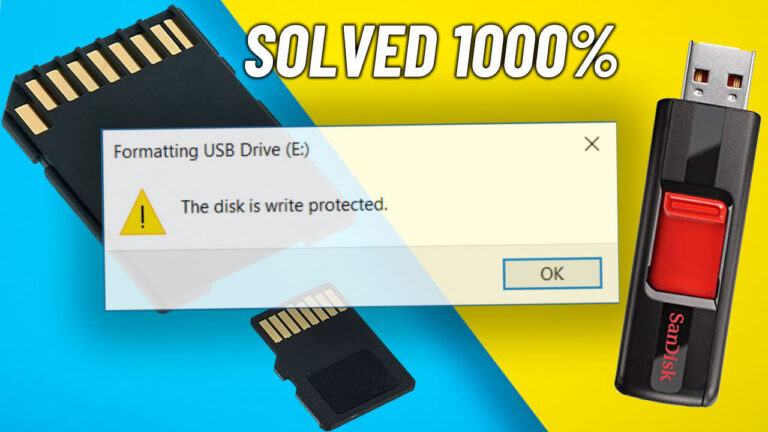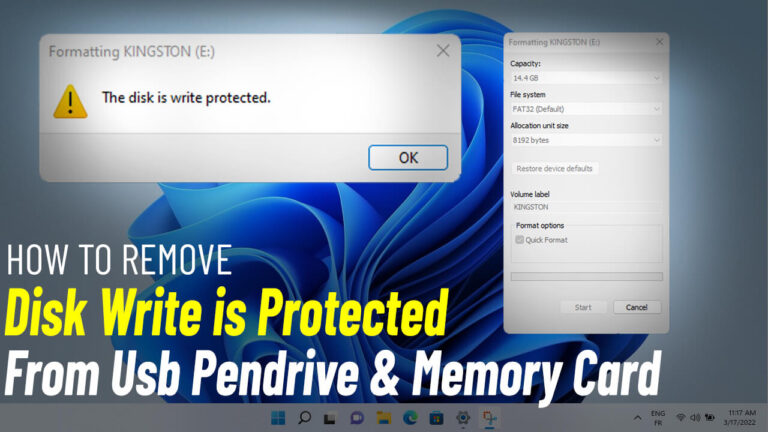How to Fix Forza Horizon 5 Update Graphics Driver Error on NVIDIA + AMD GPUs
Forza Horizon 5 is one of the most visually stunning racing games available today, but like any high-performance title, it can sometimes run into technical issues. One common problem players face is the “Update Graphics Driver” error, especially on NVIDIA GPUs. If you’re encountering this error, don’t worry—this guide will walk you through the steps to resolve it and get back to racing in no time.
What Causes the Forza Horizon 5 Graphics Driver Error?
The error typically occurs when the game detects that your NVIDIA graphics driver is outdated or incompatible. Forza Horizon 5 requires the latest drivers to ensure optimal performance and stability. If your system doesn’t meet these requirements, you’ll see the dreaded “Update Graphics Driver” message.
I – Updating NVIDIA Drivers
Step 1: Identify Your Graphics Card
- Press Win + R, type
dxdiag, and press Enter. - Go to the Display tab to find your GPU model (e.g., NVIDIA GeForce GTX 1080).
Step 2: Download the Latest Driver
- Visit the NVIDIA Driver Download Page.
- Enter your GPU details:
- Product Type: GeForce, Quadro, etc.
- Product Series: e.g., GeForce RTX 30 Series.
- Product: e.g., GeForce RTX 3070.
- Operating System: Windows 10/11
- Download Type: Choose Game Ready Driver for gaming or Studio Driver for content creation.
- Language: Select your preferred language.
- Click Search and then Download the latest driver.
Step 3: Install the Driver
- Locate the downloaded file (usually in your Downloads folder).
- Double-click the file to start the installation.
- Choose Custom (Advanced) installation for more control (optional):
- Select components to install.
- Enable Perform a clean installation
if you want to reset settings.
- Follow on-screen instructions to complete the installation.
Step 4: Restart Your Computer
Once the installation is complete, restart your system to ensure changes take effect. and Launch Forza Horizon 5 to check if the error is resolved.
II – Updating AMD Drivers
Step 2: Visit the AMD Drivers Website
- Go to the official AMD Drivers and Support page
Step 3: Download the Correct Driver
- Search by Graphics Card Model:
- Use the dropdown menus under the Manually Select Your Driver section to specify your product category, series, and model.
- Select your operating system.
- Click Submit.
- Use Auto-Detect Tool
(Recommended for Beginners):- Click on the Download Now button under the Auto-Detect and Install section.
- This tool identifies your GPU and installs the correct driver.
Step 4: Install the Driver
- Once the driver is downloaded, locate the .exe file in your Downloads folder.
- Double-click to start the installation process.
- Follow the on-screen instructions:
- Select Express Install for an automatic update.
- Use Custom Install to select specific components if needed.
- Restart your computer after the installation is complete. and Launch Forza Horizon 5 to check if the error is resolved.
” If you find any broken links or wrong password, please leave a comment “