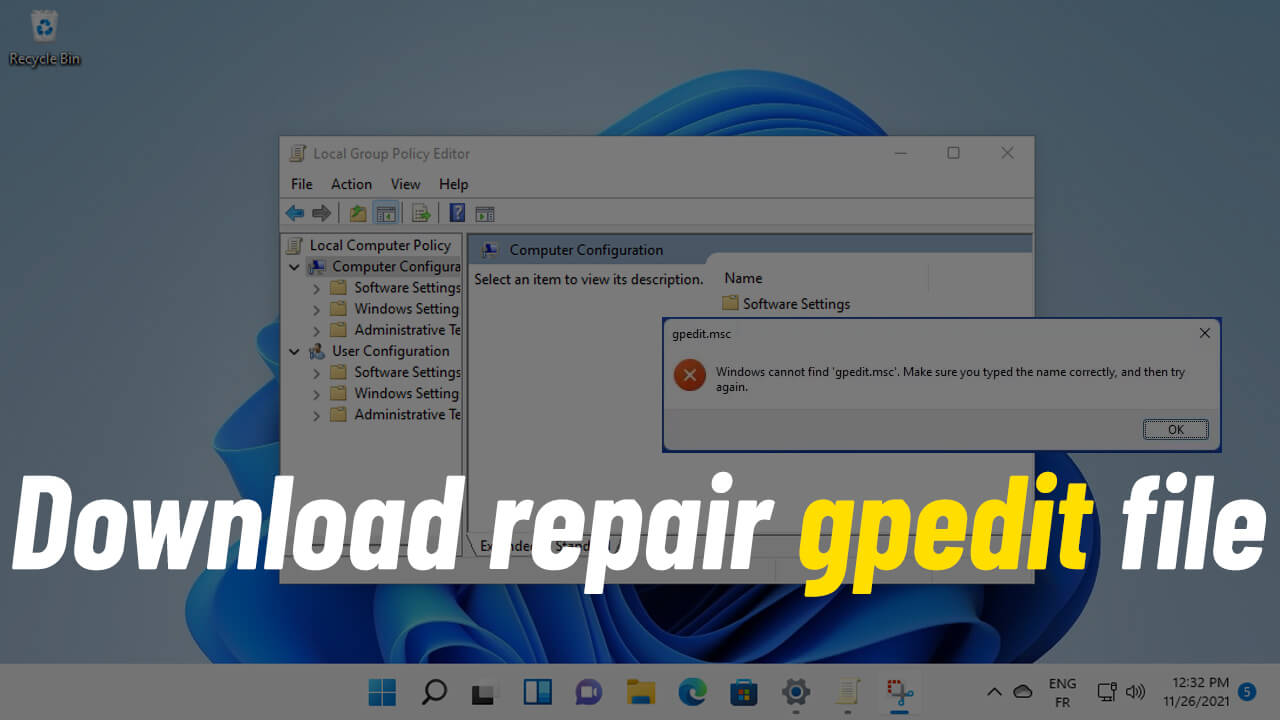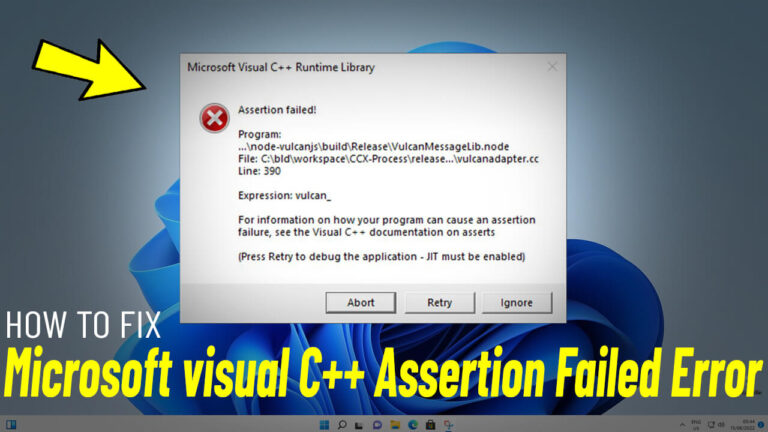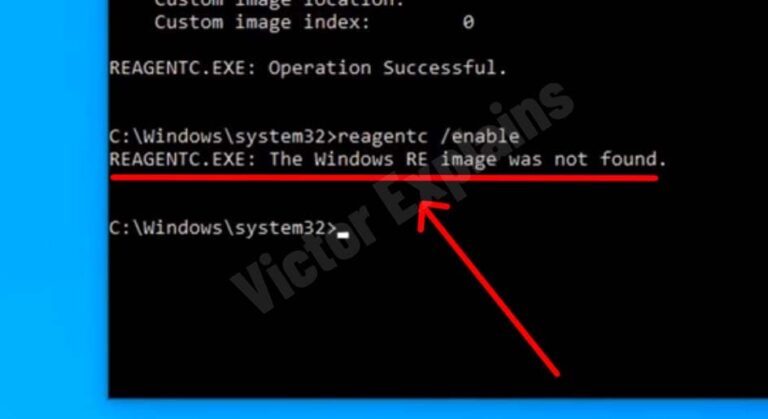How to Fix and Enable “gpedit.msc” on Windows 11/10 (Including Home Edition)
If you’re encountering the error “Windows cannot find gpedit.msc” on Windows 11 or 10, especially on the Home edition, don’t worry! The Local Group Policy Editor (gpedit.msc) is a powerful tool for advanced system customization, but it’s not natively available on Windows Home editions. Fortunately, you can enable it with a few simple steps. Here’s a step-by-step guide to fix this issue and unlock the Group Policy Editor on your system.
Step 1: Download the gpedit Enabler Script
To enable gpedit.msc, you’ll need a special script. Here’s how to get it:
- Download the text file containing the script from Here Or Here .
- Open the downloaded file in a text editor (like Notepad).
Step 2: Save the File as a Batch Script
- Click on File in the text editor and select Save As.
- In the Save As dialog box, rename the file to gpeditenabler.bat.
- Ensure the file type is set to All Files and click Save.
Step 3: Run the Script as Administrator
- Locate the newly created gpeditenabler.bat file.
- Right-click on the file and select Run as Administrator.
- A Command Prompt window will open and begin the installation process. Wait for it to complete.
- Once the process finishes, you’ll see a message prompting you to press any key to close the window. Do so to exit the Command Prompt.
Step 4: Verify gpedit.msc is Enabled
- Press Windows key + R to open the Run dialog box.
- Type gpedit.msc and click OK.
- If the process was successful, the Local Group Policy Editor console will open, confirming that gpedit.msc is now enabled on your system.
Why Enable gpedit.msc on Windows Home Edition?
The Local Group Policy Editor is a versatile tool that allows you to tweak system settings, manage user permissions, and optimize your PC’s performance. While it’s not included in Windows Home editions by default, enabling it can give you greater control over your system.
Final Thoughts
By following these steps, you can easily fix the “Windows cannot find gpedit.msc” error and enable the Group Policy Editor on Windows 11/10 Home Edition. This method is safe, straightforward, and unlocks advanced customization options for your PC.
If you found this guide helpful, feel free to share it with others who might benefit from enabling gpedit.msc on their Windows Home edition!