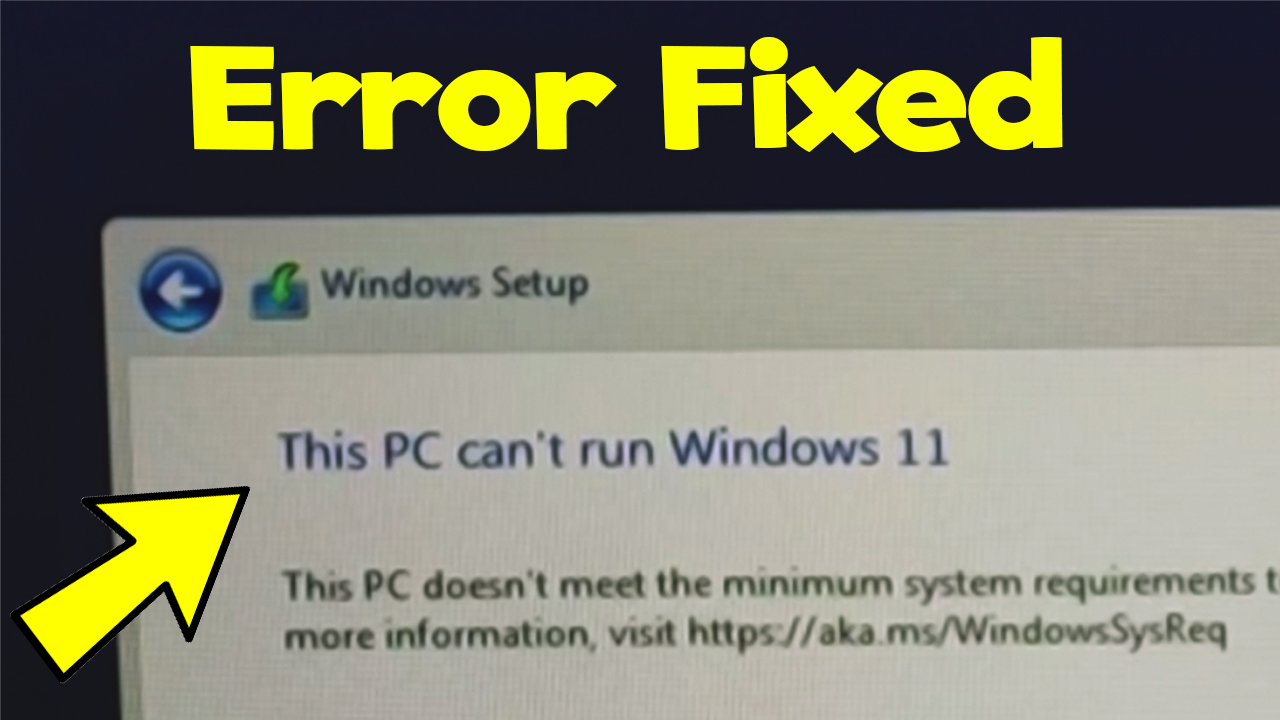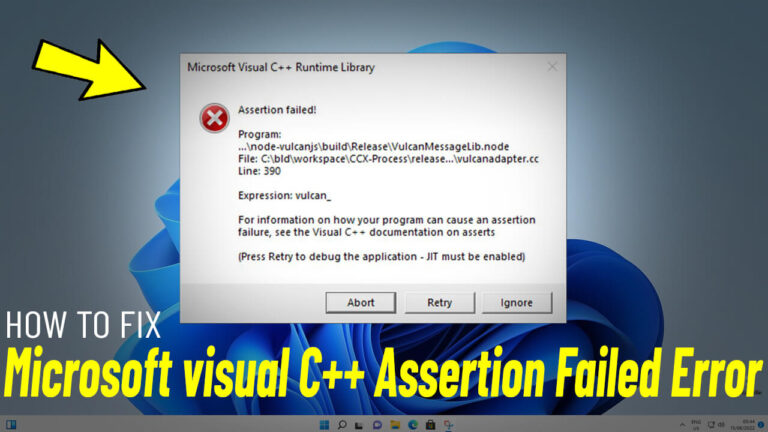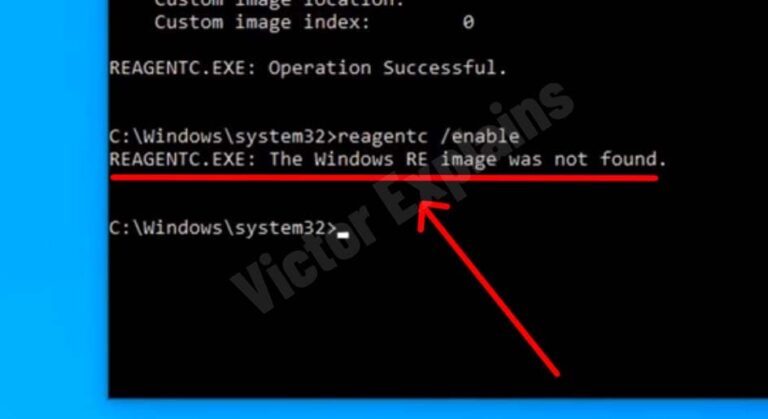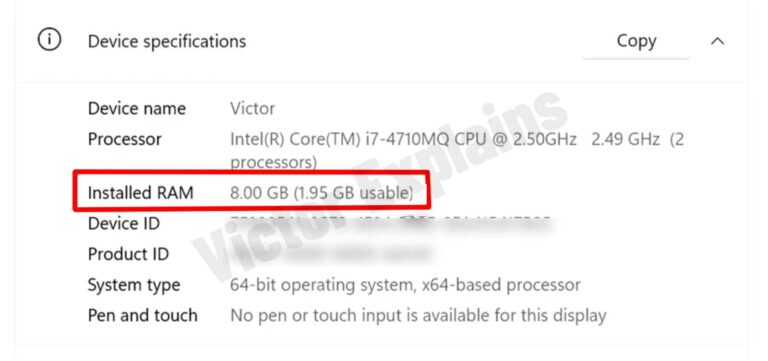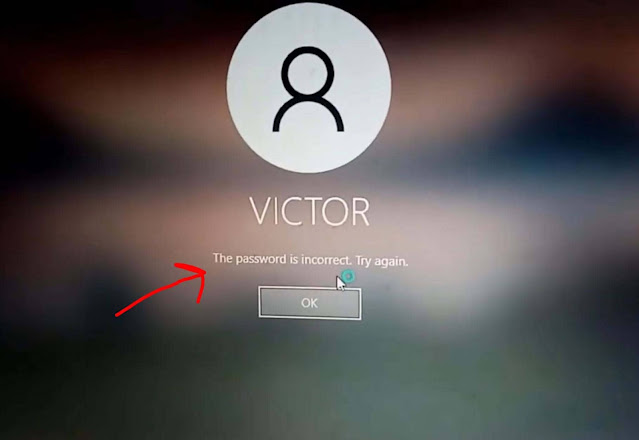How to Fix “This PC Can’t Run Windows 11” Error: A Step-by-Step Guide
Are you encountering the frustrating “This PC Can’t Run Windows 11” error while trying to upgrade or install Windows 11? Don’t worry—this issue can be resolved with a few simple steps. Follow this guide to fix the problem and get your PC or laptop running Windows 11 smoothly.
Step 1: Prepare Your Windows 11 USB Bootable Drive
1. Insert your Windows 11 USB bootable drive into your computer.
Step 2: Clean Up the Sources Folder
- Inside the “Sources” folder, delete all files except for the “install.wim” or “install.esd” file.
- These files are crucial for the installation process, so make sure they remain intact.
Step 3: Download and Add the Fixing Boot Files
- Download the “fixing boot file” from a trusted source.
- Open the downloaded file and copy all its contents.
- Paste these files into the “Sources” folder on your Windows 11 USB bootable drive.
Step 4: Eject the USB Bootable Drive
- Safely eject the USB bootable drive from your computer.
Step 5: Install Windows 11 Without Errors
- Reinsert the USB bootable drive into your PC or laptop.
- Restart your device and boot from the USB drive.
- Proceed with the Windows 11 installation process.
Congratulations! You’ve successfully bypassed the “This PC Can’t Run Windows 11” error and can now format or install Windows 11 without any issues.
Why Does This Error Occur?
The “This PC Can’t Run Windows 11” error typically appears when the system detects incompatible hardware or missing files during the installation process. By following the steps above, you ensure that the necessary files are in place, allowing the installation to proceed smoothly.
Pro Tips for a Smooth Installation
- Check System Requirements: Before installing Windows 11, verify that your device
meets the minimum system requirements. - Backup Your Data:
Always back up important files before formatting or installing a new
operating system. - Use Trusted Sources:
Download boot files and tools only from reputable websites to avoid
malware or corrupted files.
By following this guide, you can resolve the “This PC Can’t Run Windows 11” error and enjoy the latest features of Windows 11 on your device. If you found this guide helpful, share it with others who might be facing the same issue!
” If you find any broken links or wrong password, please leave a comment “