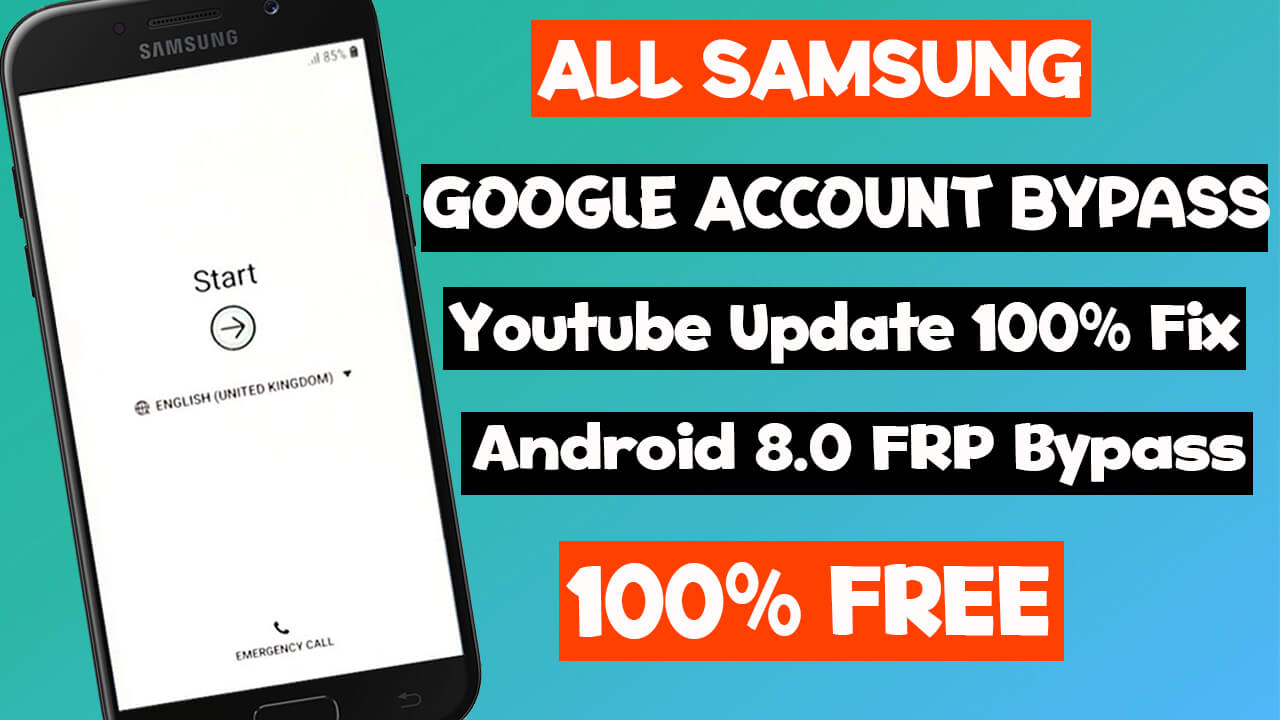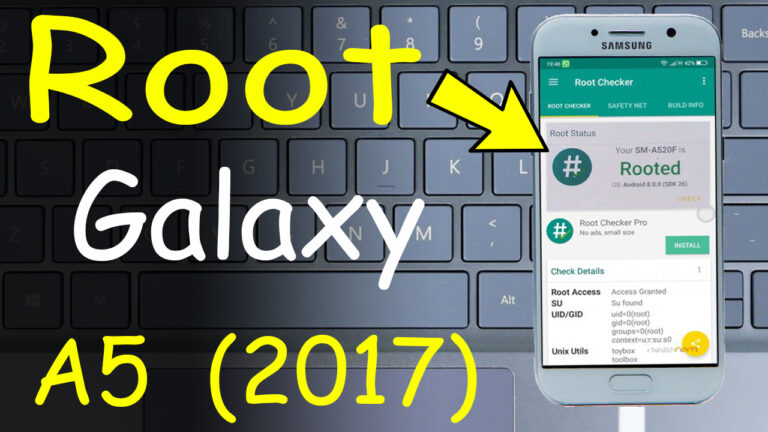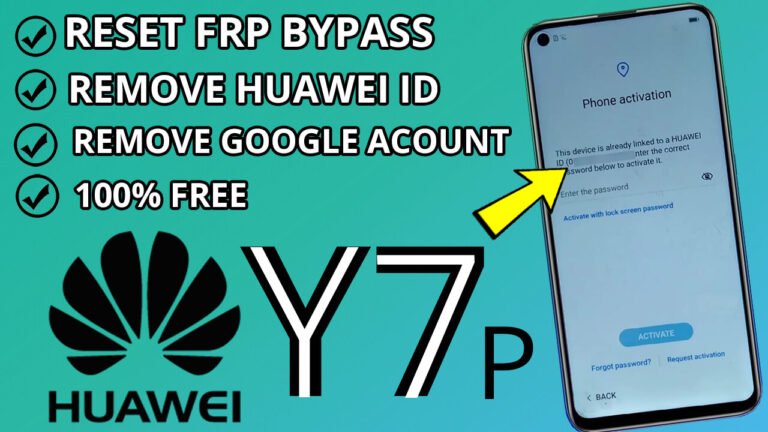Bypass FRP SAMSUNG (A3 A5 A7 2017) Remove Google Account Lock
If you’re locked out of your Samsung device due to FRP (Factory Reset Protection), don’t worry! This step-by-step guide will help you bypass FRP on Samsung A3, A5, and A7 (2017) models using the Easy Samsung FRP Tool 2020 V2. Follow these instructions carefully to regain access to your device.
Step 1: Download and Open Easy Samsung FRP Tool
- Extract the Easy Samsung FRP Tool file on your computer.
- Open the program to begin the process.
Step 2: Connect Your Samsung Device to the PC
- Use a USB cable to connect your Samsung A3, A5, or A7 (2017) to your computer.
- Ensure the device is properly recognized by the PC.
Step 3: Bypass FRP Using the Tool
1. In the Easy Samsung FRP Tool program, click on the “Bypass FRP” button.
2. A popup will appear on your Samsung device. Click “View” to open YouTube.
3. Once YouTube opens, click “Cancel” and do not update the app.
4. Unplug the USB cable from your device.
Step4: Download Required APK Files
- Open your device’s browser and navigate to https://vnrom.net/bypass/.
- Download the following files:
- FRP_vnROM.apk
- QuickShortcutMaker.apk
Step 5: Install the APK Files
- Install FRP_vnROM.apk first.
- After installation, install QuickShortcutMaker.apk.
Step 6: Access Settings and Disable Find My Device
- Open QuickShortcutMaker and search for “Settings”.
- Select “Settings” and click on “Try”.
- Navigate to Biometrics and Security > Other
Security Settings > Device Admin Apps. - Deactivate the “Find My Device” option.
Step 7: Disable Google Play Services
1. Return to the Apps section and search for Google Play Services.
2. Click on it and disable the service.
Step 8: Add Google Account
- Go to Cloud and Accounts > Accounts.
- Select add account > Google.
- Log in with your old Gmail account or create a new one.
Step 9: Re-enable Google Play Services
- Return to the Apps section and re-enable Google Play Services.
- Restart your Samsung smartphone.
Step 10: Set Up Your Device
- After restarting, set up your device as new.
- Congratulations! You’ve successfully bypassed FRP on your Samsung A3, A5, or A7 (2017).
This guide is designed to help you regain access to your Samsung device quickly and efficiently. Always ensure you follow the steps carefully to avoid any issues. If you encounter any problems, feel free to reach out for further assistance!
Note: This method is intended for educational purposes only. Ensure you have the right to access the device before proceeding.