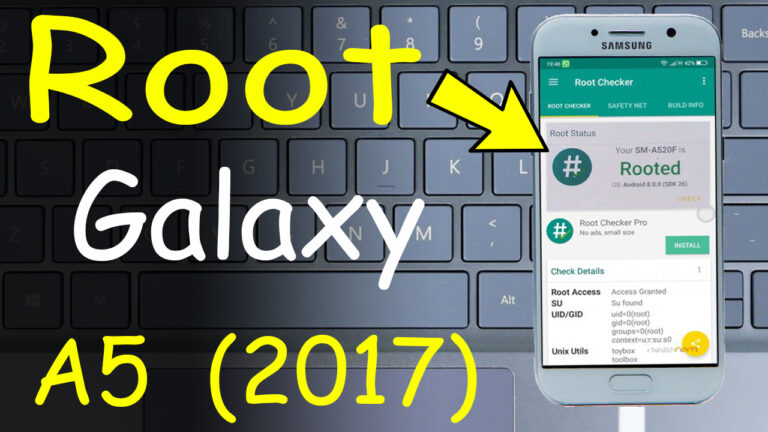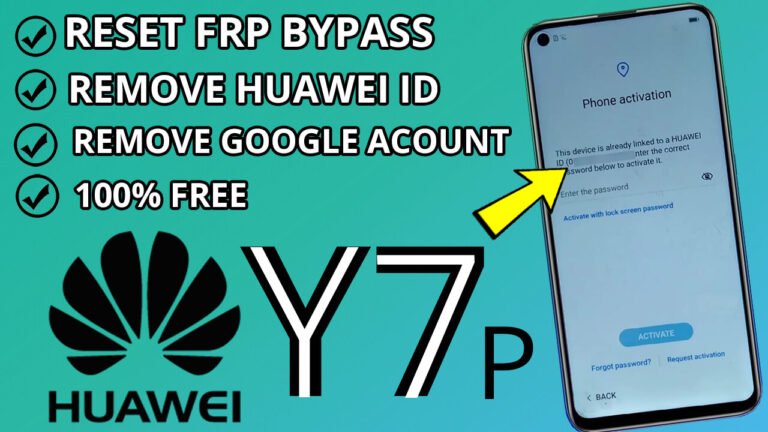Full Flash Samsung Galaxy A5 2017 with 4 Files SM-A520F
Flashing your Samsung Galaxy A5 (2017) SM-A520F can enhance performance and resolve software issues. Follow this step-by step guide to flash your device safely.
Important Notice:
Flashing your device carries risks. Ensure you understand these risks; proceed at your own discretion. We are not liable for any damage resulting from this guide.
Prerequisites:
Before you begin, ensure:
– Your device has at least a 60% charge.
– You have to Download These Below tools:
– Samsung Galaxy A5 (2017) SM-A520F Firmware
Flashing Steps:
1. Extract Files:
– Extract Odin Tool 3.14.1.
– Extract the downloaded firmware.
2. Enter Download Mode:
– Power off your device.
– Press and hold the Home + Power + Volume Down buttons simultaneously.
– A warning screen will appear; press Volume Up to enter Download Mode.
3. Connect Device to PC:
– Launch Odin Tool on your PC.
– Connect your device via USB; Odin should recognize it, displaying a light-blue box at the ID:COM section.
Try load each file into its respective slot (AP, BL, CP, CSC, UserData).
5. Initiate Flashing Process:
– After loading the firmware, click ‘Start’ to begin flashing.
Do not disconnect or operate the device during this process.
6. Completion:
– Once flashing is complete, Odin will display a green ‘PASS!’ message.
Your device will reboot automatically.
You can now safely disconnect your device.
Note: The initial boot after flashing may take 3-10 minutes.
Disclaimer: Proceeding with flashing is at your own risk. Ensure you understand the process thoroughly before attempting.