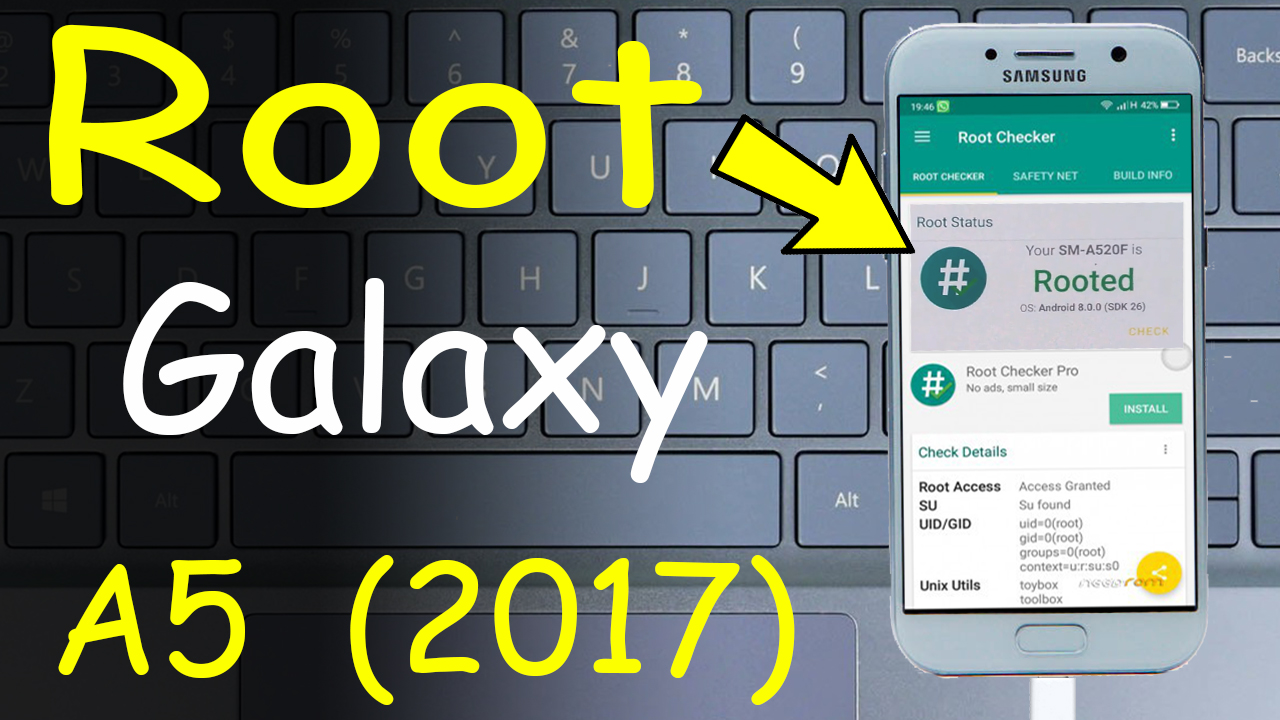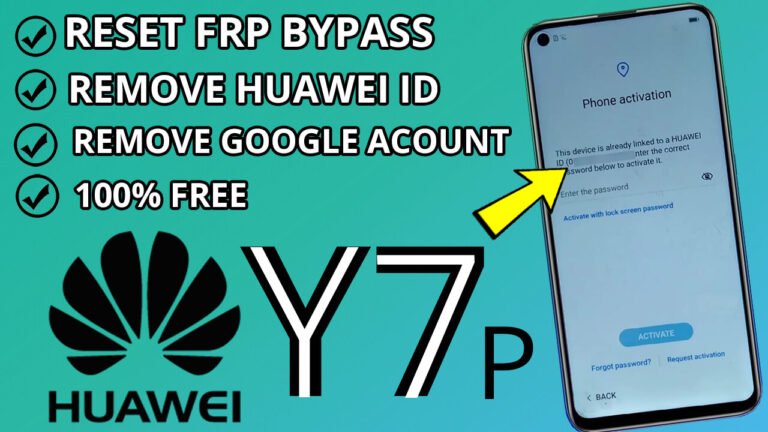Root Samsung Galaxy A5 (2017) | Easy And safe Method | 100% working
Rooting your Samsung Galaxy A5 (2017 ) running Android 7 and 8 can unlock advanced features and customization options. Follow this comprehensive guide to root your device safely.
Important Considerations Before Rooting:
– Backup Data: Ensure all important data is backed up to prevent loss during the process.
– Enable Developer Options: Navigate to Settings > About
device, and tap ‘Build number’ seven times to activate Developer options.
– Enable OEM Unlock and USB Debugging: In Developer options, enable both ‘OEM unlock’ and ‘USB debugging’.
Required Files and Tools:
1. Odin Tool: Download and extract the latest version of Odin from Odin Download.
2. Samsung USB Drivers: Install the necessary drivers from SamsungDevelopers.
3. TWRP Recovery: Obtain the unofficial TWRP Recovery file compatible with your device from HERE or From Here.
4. SuperSU: Download SuperSU from Here and transfer it to your device’s internal storage or SD card.
Step-by-Step Rooting Process:
1. Launch Odin: Open the Odin tool on your computer.
2. Configure Odin Settings: In Odin, ensure that only ‘F.Reset Time’ is checked, and ‘Auto-Reboot’ is unchecked.
3. Load TWRP Recovery: Click on the ‘AP’ button in Odin and select the TWRP .tar file you downloaded.
4. Enter Download Mode: Power off your Galaxy A5. Press and hold the Volume Down + Home + Power buttons simultaneously until the Download mode screen appears. Press Volume Up to continue.
5. Connect Device to PC: Using a USB cable, connect your phone to the computer. Odin should recognize the device, indicated by a blue or green indicator.
6. Flash TWRP Recovery: Click ‘Start’ in Odin to begin flashing. Wait until the process completes; you’ll see a ‘PASS!’ message in Odin.
7. Boot into TWRP Recovery: Immediately after flashing, boot into TWRP by pressing and holding Volume Down + Home + Power buttons. Once the screen turns off, quickly switch to holding Volume Up + Home + Power buttons until the TWRP logo appears.
8. Install SuperSU: In TWRP, select ‘Install’, navigate to the SuperSU zip file, and swipe to confirm the flash.
9. Wipe Cache/Dalvik: After installation, go to ‘Wipe’ and select ‘Wipe Cache/Dalvik’, then swipe to confirm.
10. Reboot System: Return to the main menu in TWRP and select ‘Reboot System’.
Post-Rooting Recommendations:
– Do Not Disable Developer Options or OEM Unlock: Disabling these settings can lead to issues such as the “Custom Binary blocked by FRP lock” error during boot.
Warnings:
– Rooting voids your device’s warranty and may trigger security flags like KNOX.
– There’s a risk of bricking your device if instructions are not followed carefully. Proceed at your own risk.
– Ensure compatibility of all files with your specific device model to prevent malfunctions.