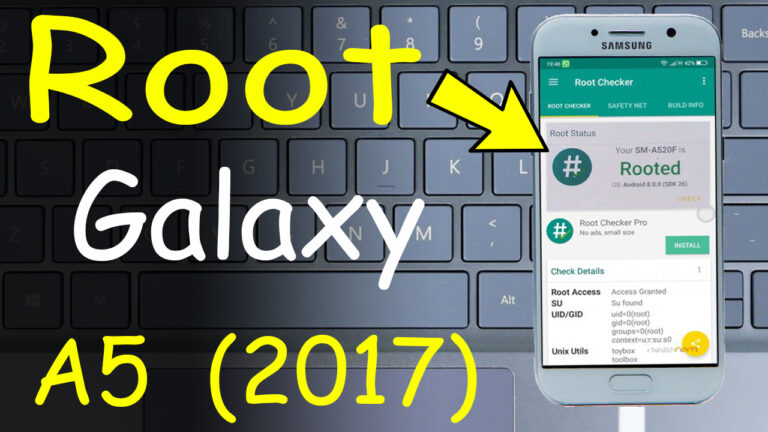Huawei Y7P (ART L29) FRP Bypass Google Unlock REMOVE HUAWEI ID
If you’re looking to bypass FRP (Factory Reset Protection) on your Huawei Y7p, you’ve come to the right place. Whether you’ve forgotten your Google account credentials or need to unlock your device after a factory reset, this guide will walk you through the process step-by-step. Let’s dive in!
What is FRP and Why Bypass It?
FRP is a security feature designed to protect your device from unauthorized access after a factory reset. However, if you’ve forgotten your Google account details, it can lock you out of your own device. Bypassing FRP allows you to regain access and use your Huawei Y7p without any hassle.
Step 1: Enter Recovery Mode
1. Turn on your Y7p into Recovery Mode
– Press and hold the Volume Up + Power Button simultaneously until the device vibrates and the recovery mode screen appears.
– Use the volume buttons to navigate and the power button to select options.
Step 2: Backup Your Data
2. Emergency Backup for Y7p
– Before proceeding, ensure all important data is backed up to an external storage device or cloud service.
– This prevents data loss during the bypass process.
Step 3: Connect to a PC
3. Insert USB to PC
– Use a USB cable to connect your Y7p to a computer.
– Transfer essential files or firmware needed for the bypass process.
Step 4: Copy Firmware for Bypass
4. Copy Firmware to Bypass FRP
– Download the necessary firmware files From Here or Here and copy them to your PC.
– Ensure the firmware is compatible with your Y7p model.
Step 5: Use USB OTG with Huawei Y7p
5. Connect USB OTG
Step 6: Update Firmware
6. Change Firmware from Update Mode
– Access the device settings and update the firmware to the latest version.
– Follow the on-screen instructions to complete the update.
Step 7: Verify Update Success
7. Confirm Update Completion
– Restart your Y7p and ensure the update was successful.
– Check for any new features or improvements.
Step 8: Perform a Hard Reset
8. Hard Reset Huawei Y7p
– Go to Settings > System > Reset Options > Erase All Data (Factory Reset).
– This will restore the device to its original state.
Step 9: Bypass FRP Successfully
9. Unlock Your Device
– Follow the on-screen instructions to bypass FRP and regain access to your Y7p.
– Test the device to ensure it’s fully functional.
Final Thoughts
Bypassing FRP on your Huawei Y7p can seem daunting, but with the right steps, it’s a straightforward process. Always back up your data before making any changes, and ensure you’re using the correct firmware for your model. If you encounter any issues, feel free to reach out for further assistance!
” If you find any broken links or wrong password, please leave a comment “



.png)