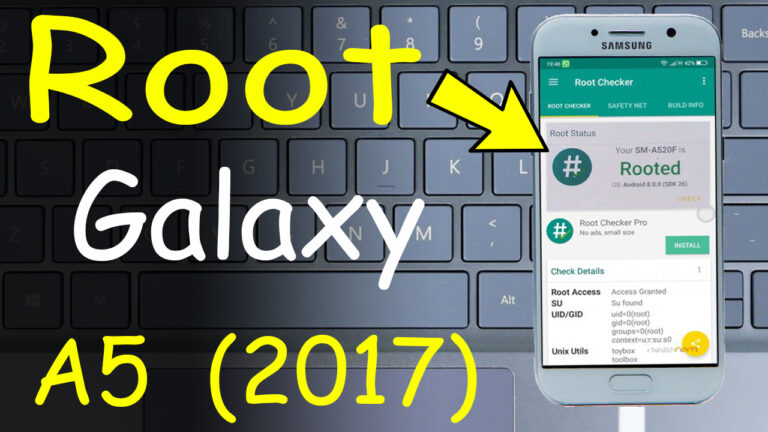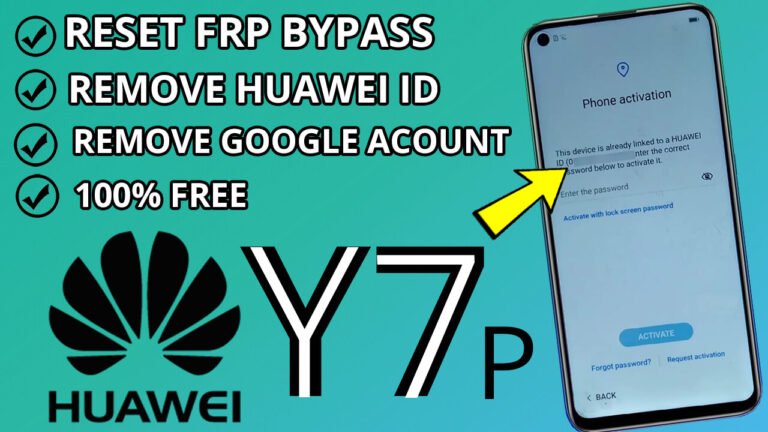UMX U683CL FRP Bypass and Remove Google Account Lock Without PC: A Step-by-Step Guide
If you’re locked out of your UMX U683CL due to a Google Account lock (FRP), don’t worry! This guide will walk you through bypassing FRP and removing the Google Account lock without needing a PC. Follow these unique and easy-to-understand steps to regain access to your device.
Step 1: Change the Homepage Language to Russian
- Start by changing the language of your device to Russian. This is crucial for navigating the settings in the next steps.
- Go to the Homepage and access the language settings to switch to Russian.
Step 2: Access Emergency Data Settings
- Open the Phone Calls app.
- Select the option labeled “Данные для экстренных случаев” (Emergency Data).
- Once the text turns red, tap on it to proceed.
Step 3: Add a Contact to Access Keyboard Settings
- Click on the pencil icon to edit or add a contact.
- Select “Добавить контакт” (Add Contact).
- Tap on the search bar to bring up the keyboard.
- Long-press the Globe icon on the keyboard to access “ЯЗЫКОВЫЕ НАСТРОЙКИ” (Language Settings).
Step 4: Switch to Azerbaijani Keyboard
- In the language settings, select the Azerbaijani keyboard (азербайджанский).
- Tap the three dots in the top-right corner.
- Choose “Справка/отзыв” (Help/Feedback).
Step 5: Enable Switch Access and Use Google Go Without an Account
- In the Help/Feedback menu, select “Switch Access.”
- Click on Share and choose Google Go from the options.
- Select “Использовать без аккаунта” (Use Without an Account).
- Tap “готово” (Ready) to proceed.
Step 6: Access Privacy Policy to Open Browser
- On the home screen, tap the 9-dot menu in the bottom-right corner.
- Select the three small lines (menu) and choose “Политика конфиденциальности” (Privacy Policy).
- Tap the three small lines again at the bottom and select “Открыть в браузере” (Open in Browser).
- Click “ПРОДОЛЖИТЬ” (Continue) > “ДАЛЕЕ” (Next) > “ПРОПУСТИТЬ” (Skip).
Step 7: Download and Install Apex Launcher
- In the browser and Try to download the Apex Launcher APK.
- Install the APK on your UMX U683CL device.
- Follow the Video Below to complete the installation with russian language.
Step 8: Change Language to English
- Open Settings and go to the About section.
- Select Language and add English as a new language.
- Move English to the top of the list to set it as the default language.
Step 9: Enable Screen Pinning and Set a New PIN
- Go back to Settings and select Screen Pinning.
- Turn on the two options related to screen pinning.
- Create a new PIN for your device.
Step 10: Restart Your Device
- Press and hold the Power Button and select Restart.
- Once the device reboots, unlock it using your new PIN.
- Complete the setup process as usual.
Congratulations!
Your UMX U683CL is now free from the Google Account lock, and you can use it without any restrictions. This method is simple, effective, and doesn’t require a PC. Enjoy your fully accessible smartphone!
Pro Tip: Always ensure you remember your new PIN and keep your device secure to avoid future lockouts. If you encounter any issues, refer to the video tutorial for visual guidance.
By following this Tutorial , you’ve successfully bypassed FRP on your UMX U683CL without needing a PC. Share this guide with others who might find it helpful!


.jpg)