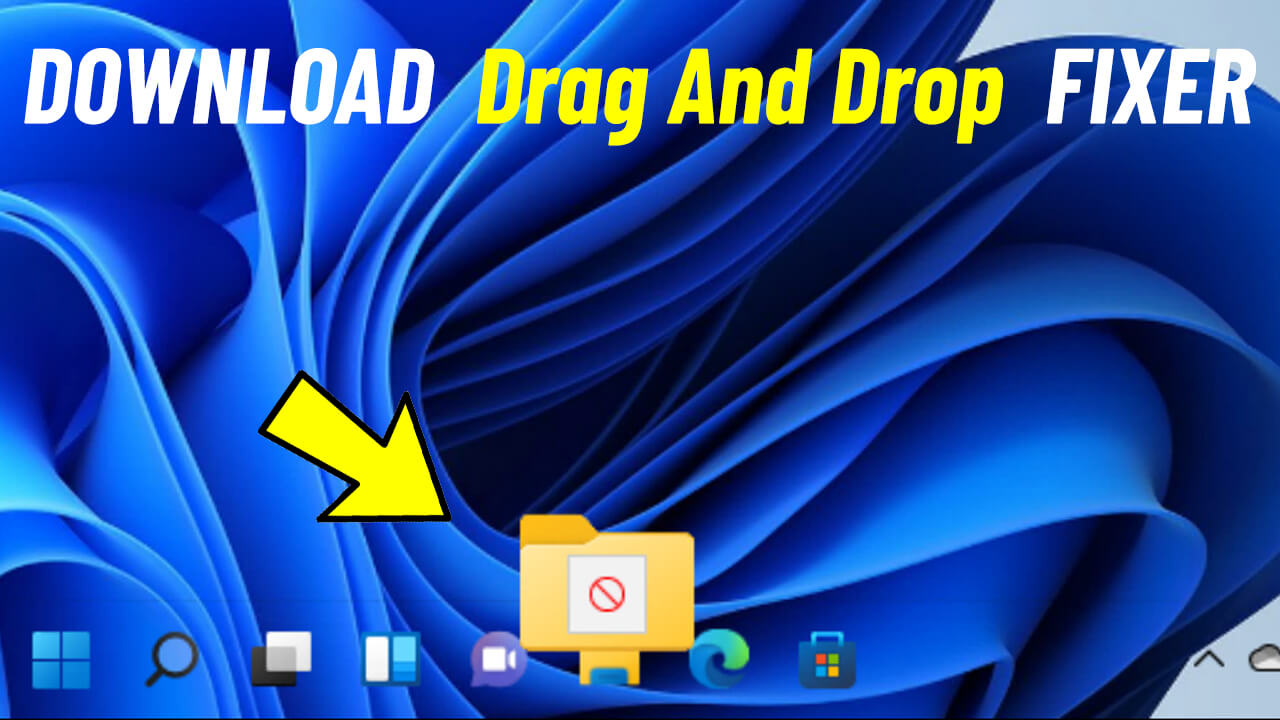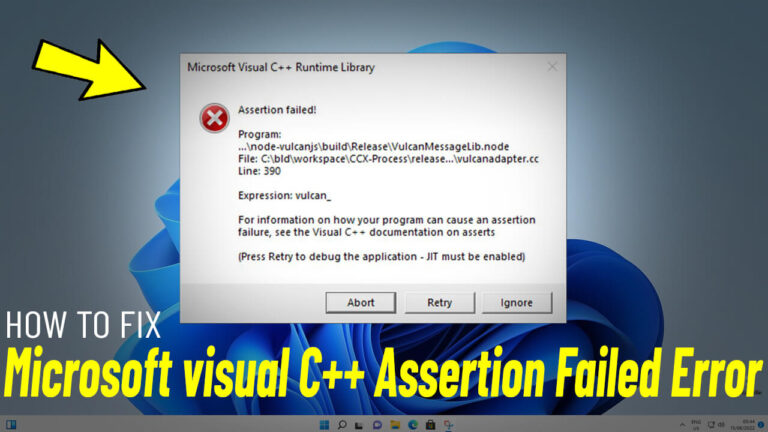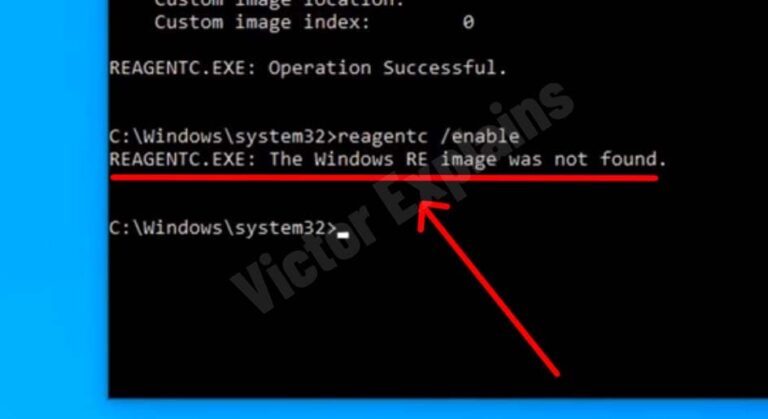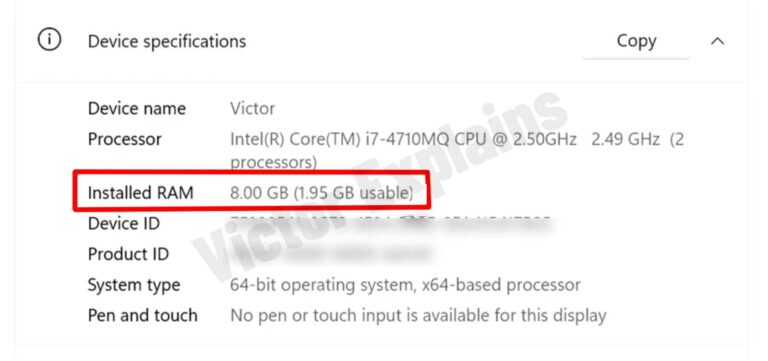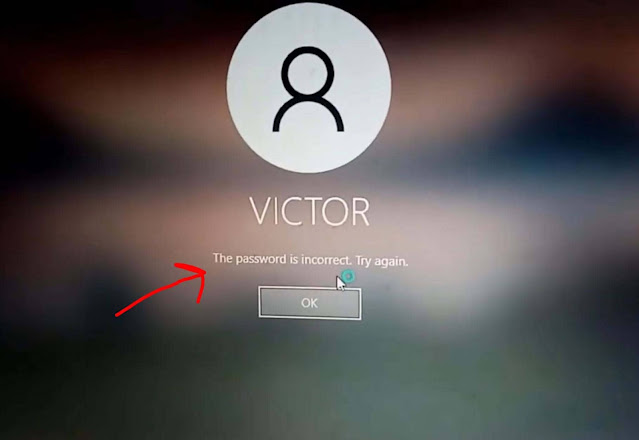How to Enable Drag and Drop on the Windows 11 Taskbar: A Simple Guide
Windows 11 introduced a sleek new design, but some users noticed the absence of the handy drag-and-drop feature on the taskbar. If you’ve been missing this functionality, don’t worry—there’s an easy fix! Follow these steps to enable drag and drop on your Windows 11 taskbar and streamline your workflow.
Step 1: Download the Drag-and-Drop Fixer Tool
To get started, you’ll need a small utility that restores the drag-and-drop feature. Here’s how:
- Visit the trusted source for the Drag-and-Drop Fixer file. You Can Download It From Here .
- Download the file to your computer. Make sure it’s from a reliable and secure website to avoid any potential risks.
Step 2: Run the Fixer Tool
Once the file is downloaded:
- Locate the file in your downloads folder or the location where you saved it.
- Double-click the file to run it. You’ll see it appear in your system tray (the area near the clock on the taskbar), indicating that it’s active.
Step 3: Enjoy Drag-and-Drop Functionality
That’s it! The fixer tool works in the background, and you can now:
- Drag files directly onto taskbar icons to open them in your preferred apps.
- Enjoy the convenience of seamless file management, just like in previous versions of Windows.
Why Enable Drag and Drop on Windows 11?
The drag-and-drop feature is a time-saver for many users, especially those who frequently work with files and applications. By restoring this functionality, you can:
- Improve productivity by simplifying file organization.
- Quickly open files in specific apps without navigating through menus.
- Enhance your overall Windows 11 experience.
Final Thoughts
While Windows 11 offers a modern and polished interface, some features from older versions are still highly valued. With this simple fix, you can bring back the drag-and-drop functionality to your taskbar and make your daily tasks more efficient. Give it a try and see how it transforms your workflow!