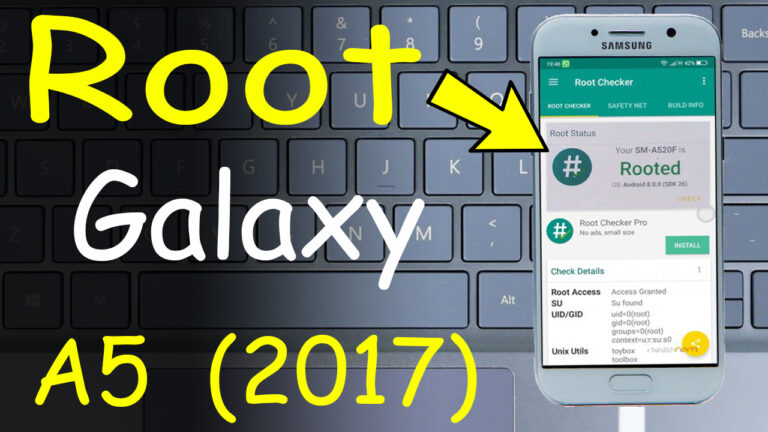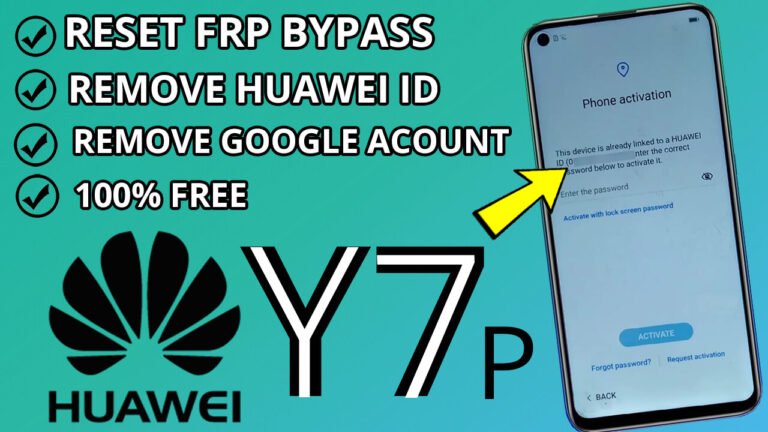How to Bypass and Remove Huawei ID on Nova 7i / P40 Lite (JNY-LX1, JNY-L21, L21A, etc.) – A Step-by-Step Guide
If you’re locked out of your Huawei Nova 7i or P40 Lite due to a forgotten Huawei ID, don’t worry! This guide will walk you through the process of bypassing and removing the Huawei ID using a USB pendrive and OTG adapter. Follow these steps carefully to regain access to
your device.
What You’ll Need:
- A USB pendrive (formatted)
- An OTG adapter
- The dload file for Huawei Nova 7i / P40 Lite (download it from Here or Here) if reguired password : www.dztechphone.com
Step-by-Step Instructions:
Step 1: Prepare the USB Pendrive
1. Connect your USB flash drive to your PC or laptop.
2. Format the USB drive to ensure it’s clean and ready for use.
3. Download the dload file specifically for Huawei Nova 7i or P40 Lite.
4. Extract the downloaded file to your computer.
5. Open the extracted folder and copy its contents to the USB pendrive.
6. Safely eject the USB drive from your computer.
Step 2: Boot Your Phone into Update Mode
- Power off your Huawei Nova 7i or P40 Lite completely.
- Press and hold the Volume Up + Power button simultaneously.
- When the Huawei logo appears, release the Power button but keep holding the Volume Up button until you see the Update
Mode screen.
Step 3: Connect the USB Pendrive via OTG
- Connect the USB pendrive to your phone using the OTG adapter.
- On the Update Mode screen, select Update Mode.
- Choose Memory Card/OTG Update Mode to initiate the process.
Step 4: Install the Update
- The update process will begin automatically. Wait patiently for it to complete.
- Once the update is successful, you’ll see a confirmation message.
- Your phone will restart automatically.
Step 5: Set Up Your Device
- After the restart, set up your Huawei Nova 7i or P40 Lite as usual.





.jpg)
.jpg)
.jpg)