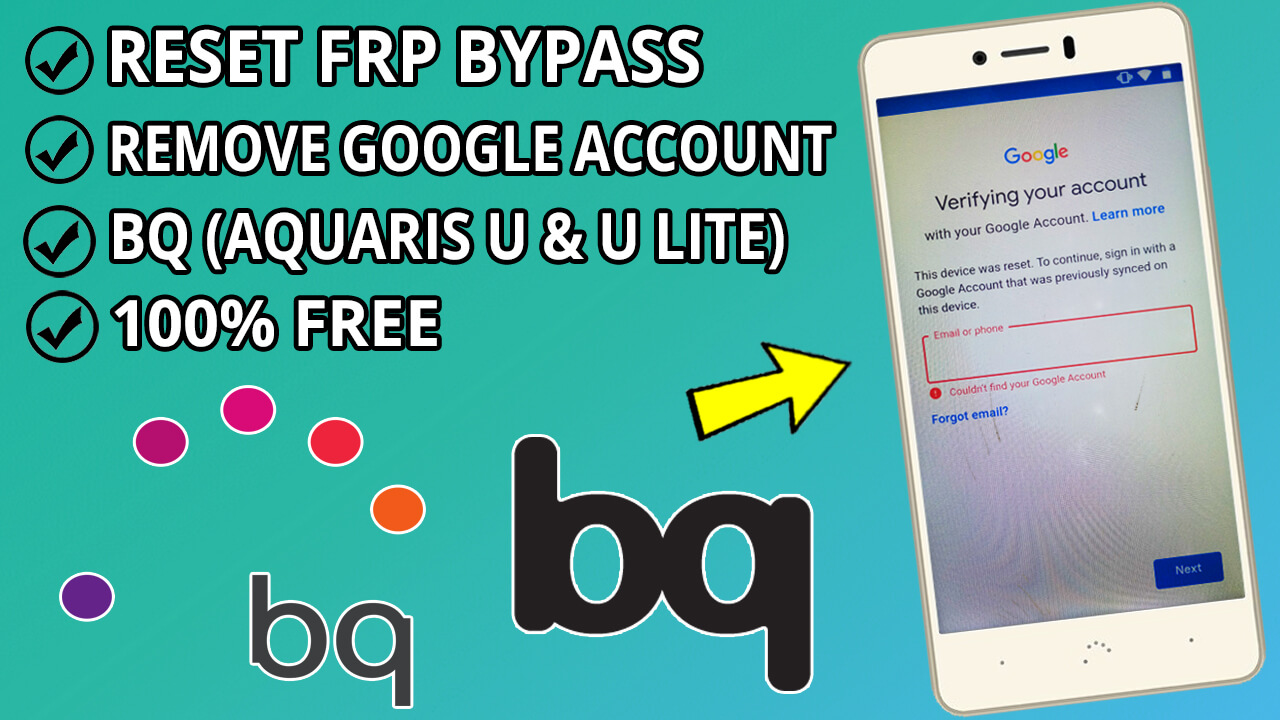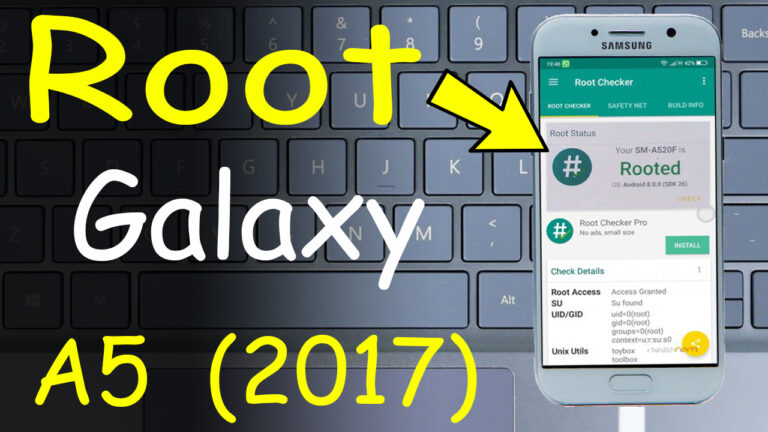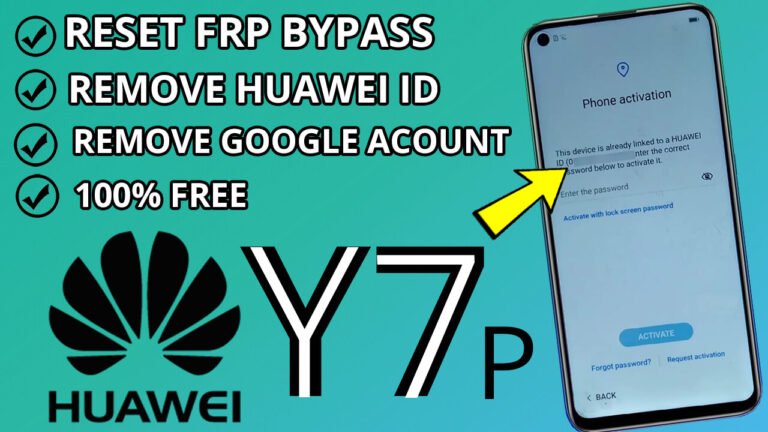How to Bypass FRP on BQ Aquaris U and Aquaris U Lite: A Step-by-Step Guide
If you’re locked out of your BQ Aquaris U or Aquaris U Lite due to FRP (Factory Reset Protection), don’t worry! This guide will walk you through the process of bypassing FRP and regaining access to your device. Follow these steps carefully to ensure success.
Step 1: Enable TalkBack and Access Chrome
Step 2: Download and Install Required Apps
- Download TechnoCare APK: Click on this link to download the TechnoCare.apk
file. Enable Unknown Sources to install the app. Once installed, click Done. - Download QuickShortcutMaker: Next, download the QuickShortcutMaker.apk from
this link. Install and open the app.
Step 3: Modify Device Settings
Step 4: Re-enable Essential Services
- Re-activate Find My Device:
- Go back to Security > Device Administrators and enable Android Device Manager.
- Re-enable Google Play Services:
- Navigate to Apps and re-enable Google Play Services.
Step 5: Restart Your Device
1. Restart Your Phone: Power off your BQ Aquaris U or U Lite and turn it back on
2. Complete Setup: Follow the on-screen instructions to set up your device normally.
Congratulations!
You’ve successfully bypassed FRP on your BQ Aquaris U or U Lite. Your device is now ready to use without any Google account restrictions.