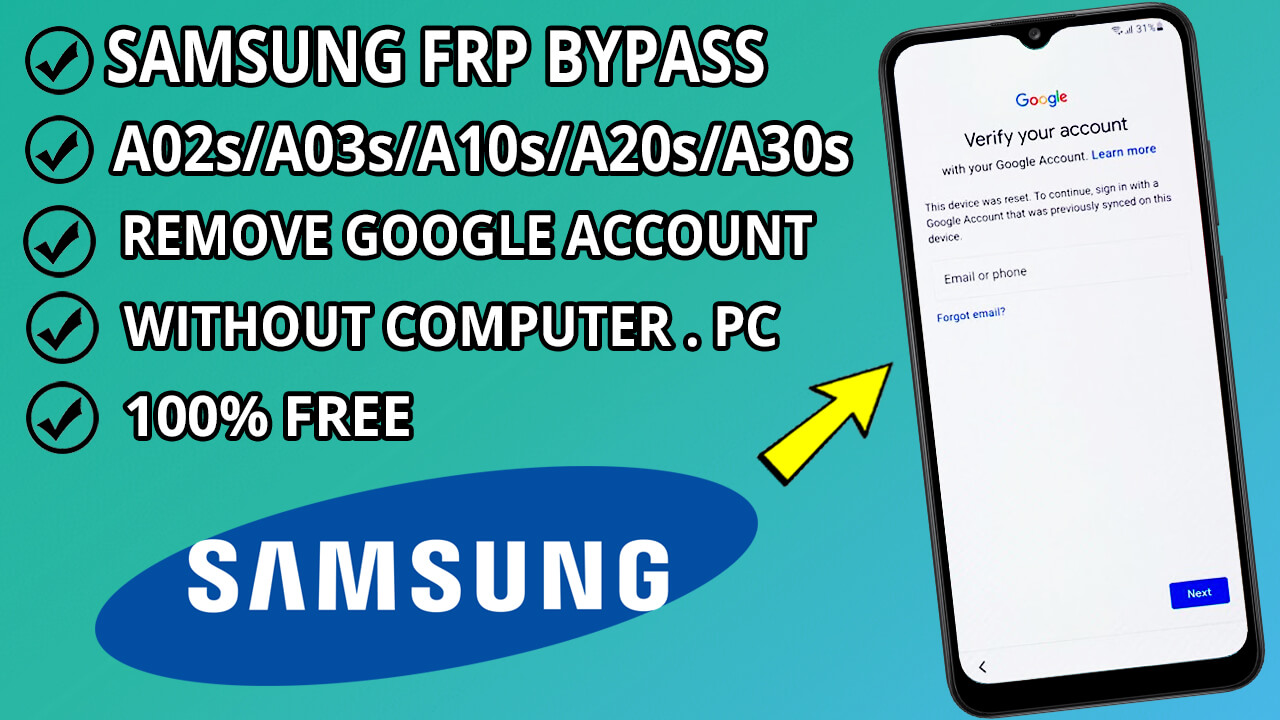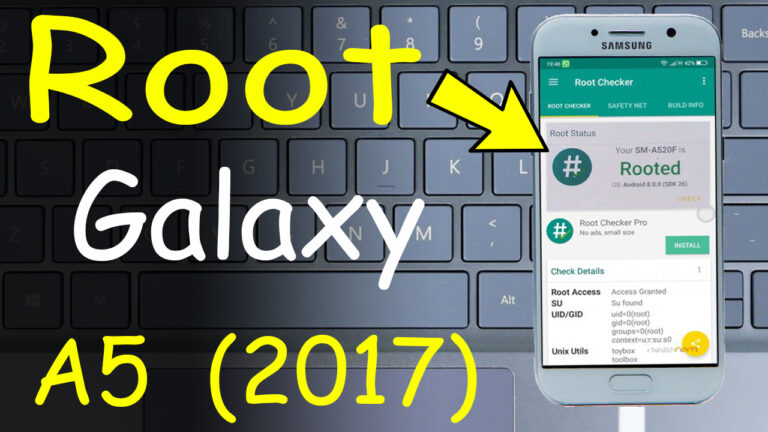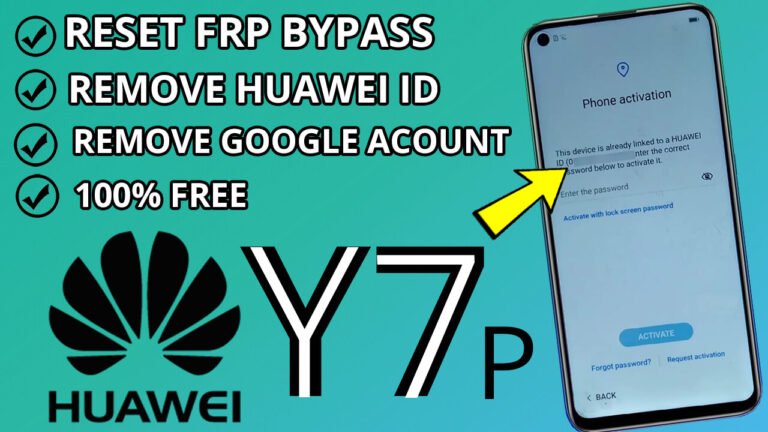How to Bypass FRP on Samsung A02s/A03s/A10s/A20s/A30s and Remove Google Account Without a PC
If you’ve forgotten your Google account credentials and are locked out of your Samsung device due to Factory Reset Protection (FRP), don’t worry! This step-by-step guide will help you bypass FRP and remove the Google account lock on your Samsung A02s, A03s, A10s, A20s, or A30s without needing a PC or laptop. Follow these instructions carefully to regain access to your device.
Step 1: Enable TalkBack and Open YouTube
Step 2: Disable TalkBack and Access YouTube Settings
- Press the Power Button + Volume Up again to disable TalkBack.
- Go to your YouTube profile and select Settings > History & Privacy > YouTube Terms of Service.
- Click on “Accept & Continue” and then select “No Thanks.”
Step 3: Open Galaxy Store and Download Activity Manager
Step 4: Use Another Samsung Device to Download Required Apps
- On another Samsung device, log in with the same Samsung account you used in Step 3.
- Open Google Chrome and download the following two apps:
- Install these apps on the second device.
Step 5: Back Up Data to Samsung Cloud
- On the second device, go to Settings > Accounts and Backup > Backup Data.
- Deselect all options except “Apps” and click on “Back Up Now.”
Step 6: Log In to Your Samsung Account on the Locked Samsung Device
- Return to the locked Samsung device and log in with the same Samsung account used in Step 3.
- Open the Activity Manager app and search for “One UI Home.”
- Select “LauncherActivity” to access the home screen.
Step 7: Enable Universal Switch
- Go to Settings > Accessibility > Interaction and Dexterity > Universal Switch.
- Skip the setup and enable the Universal Switch Shortcut.
- Turn on “Tap Accessibility Button” to display a small human-shaped icon in the bottom-right corner.
Step 8: Restore Data and Install Apps
- Go to Settings > Accounts and Backup > Restore Data.
- Simultaneously press “Restore Data” and the Human Shape Icon.
- Cancel and repeat the process, but this time press the Apps Arrow and the Human Shape Icon together.
- Deselect all apps except “Notification Bar” and “Package Disabler Pro.”
- Click Done > Restore > Install > Done > Later.
Step 9: Enable Accessibility for Notification Bar
- Open the Notification Bar app and enable the Accessibility Option > Installed Services > Notification Bar.
Step 10: Grant Permissions to Package Disabler Pro
- Go to Settings > Privacy > Permission Manager > Files and Media.
- Click the three dots in the top-right corner and select “Show System.”
- Scroll down, find “Package Disabler Pro,” and allow it to manage all files.
- Turn off Wi-Fi temporarily.
Step 11: Disable Android Setup and Samsung Setup Wizard
Step 12: Disable Universal Switch
- Go to Settings > Accessibility > Interaction and Dexterity > Universal Switch and disable the shortcut.
Congratulations!
You’ve successfully bypassed FRP and removed the Google account lock on your Samsung device without using a PC or laptop. Enjoy full access to your phone again!