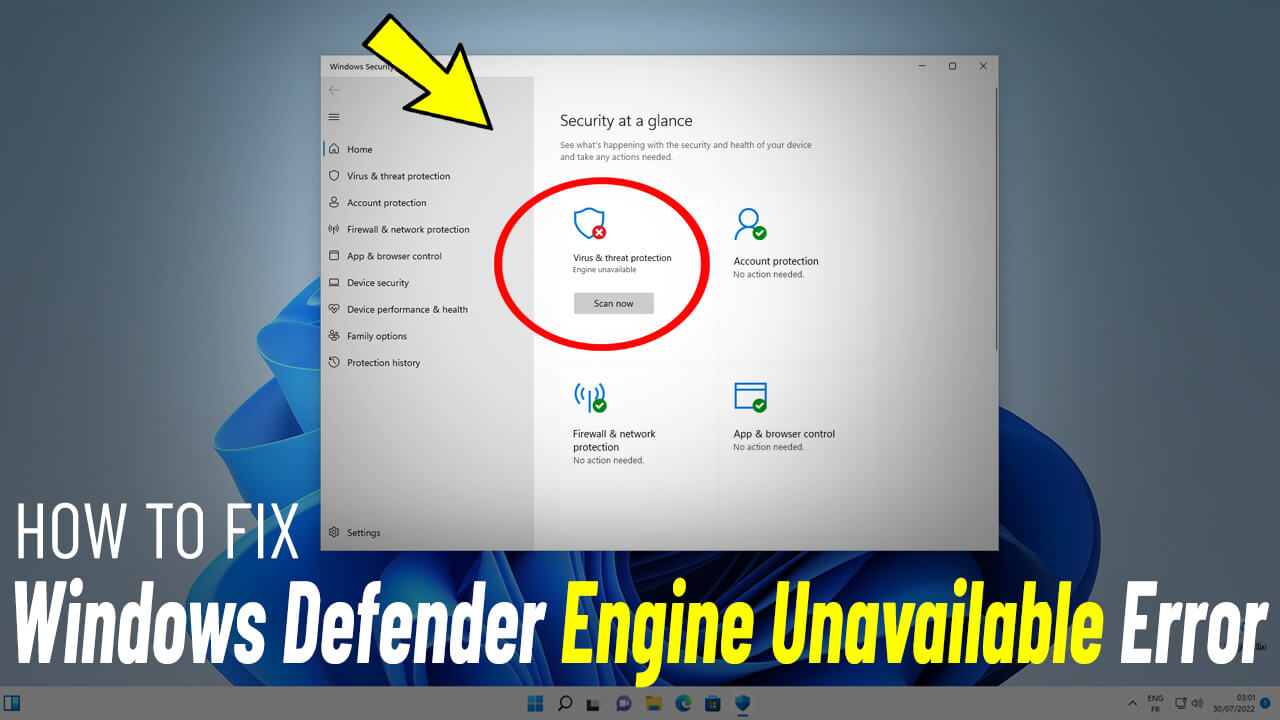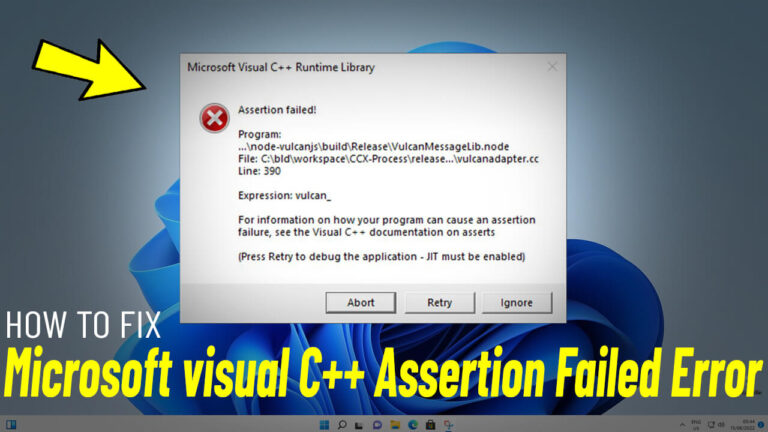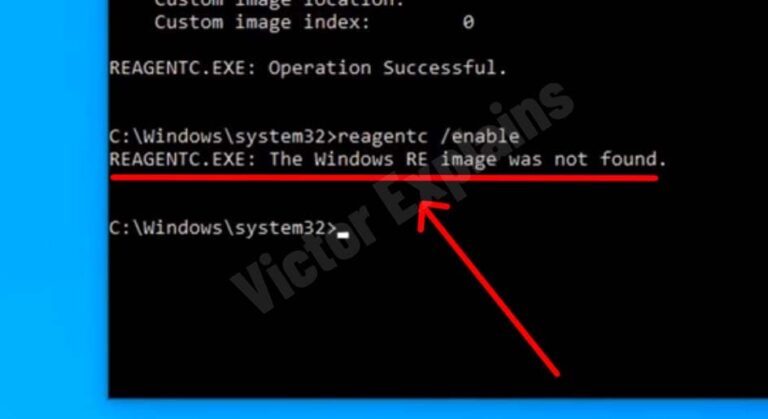How To Fix Windows Defender Engine Unavailable Error In Windows 11/10
Windows Defender is a crucial security tool that helps protect your system from malware and other threats. However, some users encounter the “Engine Unavailable” error, which prevents Defender from functioning properly. If you’re facing this issue, follow the steps below to resolve it quickly.
Step-by-Step Guide to Fix the Windows Defender Engine Unavailable Error
1. Visit the Official Microsoft Website
Go to the official Microsoft website to download the latest Defender update.
2. Scroll to the Correct Section
Navigate down the page until you find the section titled:
“Microsoft Defender Antivirus for Windows 11, Windows 10, Windows 8.1, and Windows Server.”
3. Download the Correct Update for Your System
Based on your system architecture, choose the appropriate update file:
- 32-bit (x86) systems
- 64-bit (x64) systems
- ARM-based systems
Make sure to download the correct version, as an incorrect file may not install properly.
4. Run the Update File as Administrator
Once the “mpam-fe” file is downloaded, follow these steps:
- Right-click on the downloaded file.
- Select “Run as Administrator.”
5. Verify if the Error is Fixed
After the update installation is complete, check if the “Engine Unavailable” error is resolved by opening Windows Security and ensuring Defender is running correctly. if not try to Restart Your PC / Laptop
Final Thoughts
By following these steps, you should be able to fix the Windows Defender Engine Unavailable error in Windows 11/10. Keeping Windows Defender updated ensures your system stays protected from the latest threats. If the issue persists, consider restarting your PC or
running a full Windows Update to check for additional fixes.