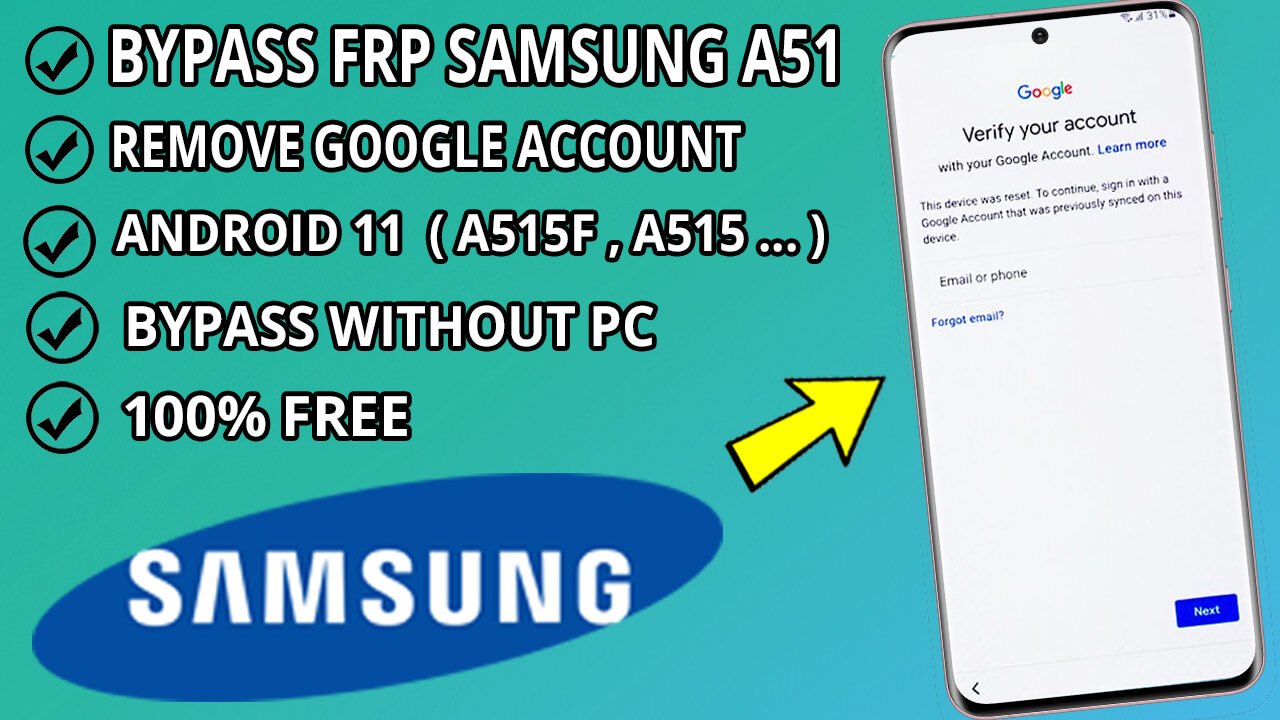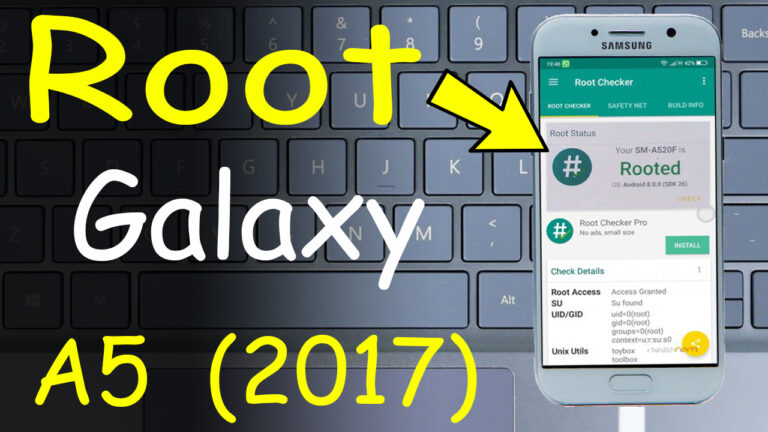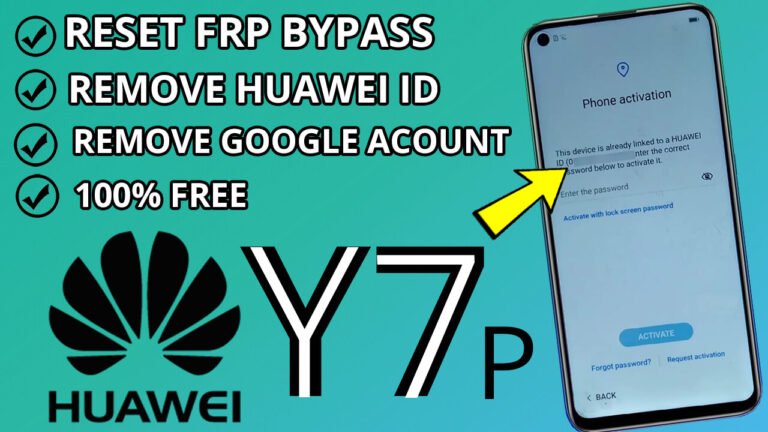How to Bypass FRP on Samsung A51 Android 11 Without a PC: A Step-by-Step Guide
Disclaimer: This guide is intended for legal and personal use only. Ensure you have the right to access the device before proceeding.
Step 1: Enable TalkBack Mode
- Start on the Samsung A51’s initial setup screen.
- Press and hold the Power Key + Volume Up buttons simultaneously to enable TalkBack mode.
Step 2: Use Voice Commands to Activate Google Assistant
- Draw an inverted “L” shape on the screen to navigate.
- Double-tap on the “Use Voice Commands” option.
- Say “Google Assistant” aloud.
- Double-tap on the “Next” button to proceed.
Step 3: Disable TalkBack Mode
- Press and hold the Power Key + Volume Up buttons again to disable TalkBack mode.
Step 4: Sign In to Your Samsung Account
- Tap on “Sign In” and log in with your Samsung account credentials. If you don’t have an account, create a new one.
- Accept all terms and conditions, then tap “Agree” and “Get Started.”
Step 5: Skip Samsung Pass Update
- When prompted to update Samsung Pass, tap “Later.”
- Go Back and Click “Continue” and switch to keyboard mode.
- Type “YouTube” and press “Go.”
Step 6: Access YouTube Settings
- Tap on the YouTube profile icon > Settings > About > YouTube Terms of Service.
- Click “Accept & Continue” and then select “No Thanks.”
Step 7: Open Galaxy Store
- Click on This link to open the Galaxy Store or Visite this Website and Click “Open Galaxy Store”
- Click “Update” and try opening the Galaxy Store again.
Step 8: Download and Install Alliance Shield
Step 9: Configure Alliance Shield
Step 10: Force Stop and Wipe App Data
Step 11: Complete the Setup Wizard
- In the Samsung Setup Wizard, go to the Activities section.
- Select “com.sec.android.app.SecSetupWizard.SecSetupWizardActivity” and click Open.
- Follow the prompts: Next > Next > Finish > Remind Me Later.
Congratulations!
You’ve successfully bypassed FRP and removed the Google account lock on your Samsung Galaxy A51. You can now use your device without any restrictions.
Final Note: Always ensure you use this method responsibly and only on devices you own. Unauthorized access to devices is illegal and unethical.