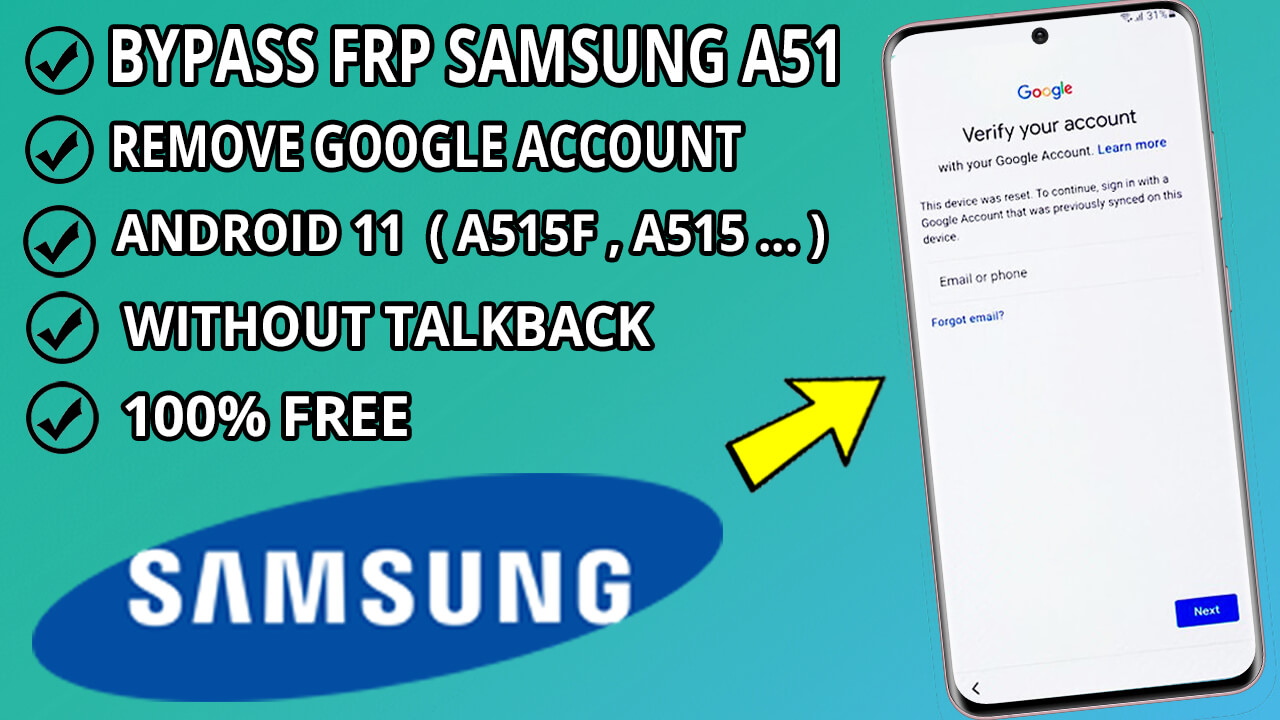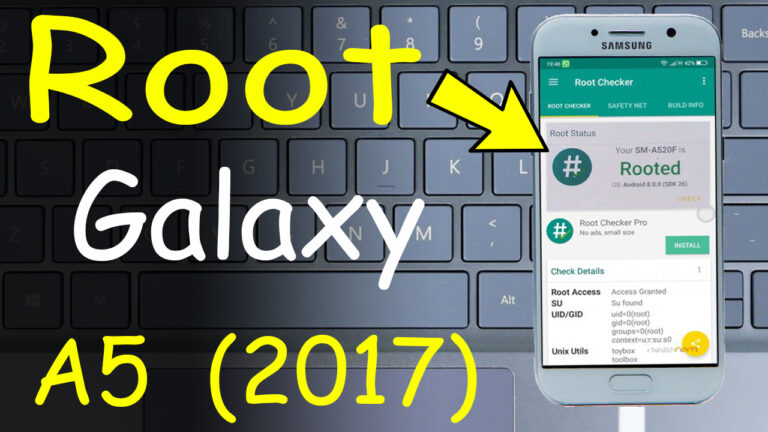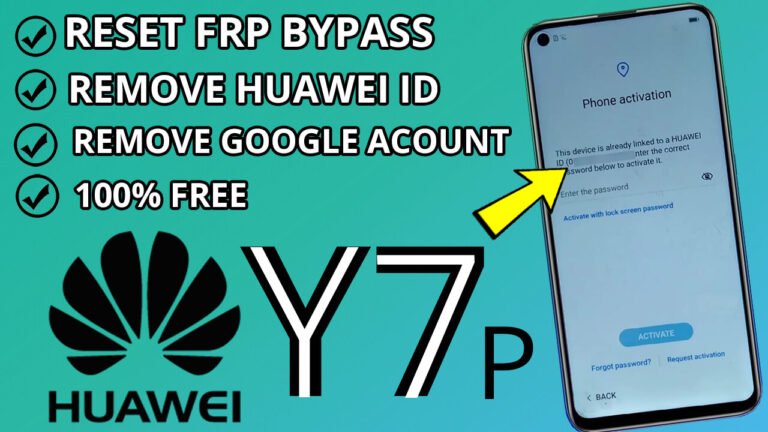How To Bypassing FRP on Samsung A51 & Fixing Voice Command Issues
⚠ Important Note: This method is for personal use only and should be used ethically and legally. Ensure you are the rightful owner of
the device before proceeding.
Method 1: Using a PC
Step 1: Download & Set Up EasySamsungFRP
- Download EasySamsungFRP from Here.
- Extract the downloaded file to a folder on your PC.
- Open the folder and run the program as an administrator.
Step 2: Connect Your Samsung A51
- Use a USB cable to connect your phone to your PC.
- Ensure both devices are connected to the same Wi-Fi network.
Step 3: Initiate FRP Bypass
Step 4: Complete Setup Process
Step 5: Download & Install Alliance Shield
- Click Here or visite this Website for open Open Galaxy Store and search for Alliance Shield.
- Download and install the app.
- Tap Next > Next > Next > Got It to complete installation.
Method 2: Without a PC
Step 1: Create or Log In to Alliance Shield
- Open Alliance Shield on your Samsung A51.
- Log in or create a new account.
Step 2: Configure Alliance Shield
Step 3: Force Stop & Wipe App Data
- Open App Manager in Alliance Shield.
- Search for these apps and perform the following actions for each:
- Android Setup
→ Force Stop > Wipe App Data > OK - Google Play Services
→ Force Stop > Wipe App Data > OK - Samsung Setup Wizard
→ Force Stop > Wipe App Data > OK
- Android Setup
Step 4: Complete Setup Wizard
- In Samsung Setup Wizard, go to Activities.
- Select “com.sec.android.app.SecSetupWizard.SecSetupWizardActivity” and tap Open.
- Follow the prompts: Next > Next > Finish > Remind Me Later.
Final Notes
✅ Personal Use Only – Ensure you own the device before proceeding.
✅ Stay Ethical – Using this method for unauthorized access is illegal.
By following these steps, you can regain access to your Samsung A51 and resolve voice command issues effectively.