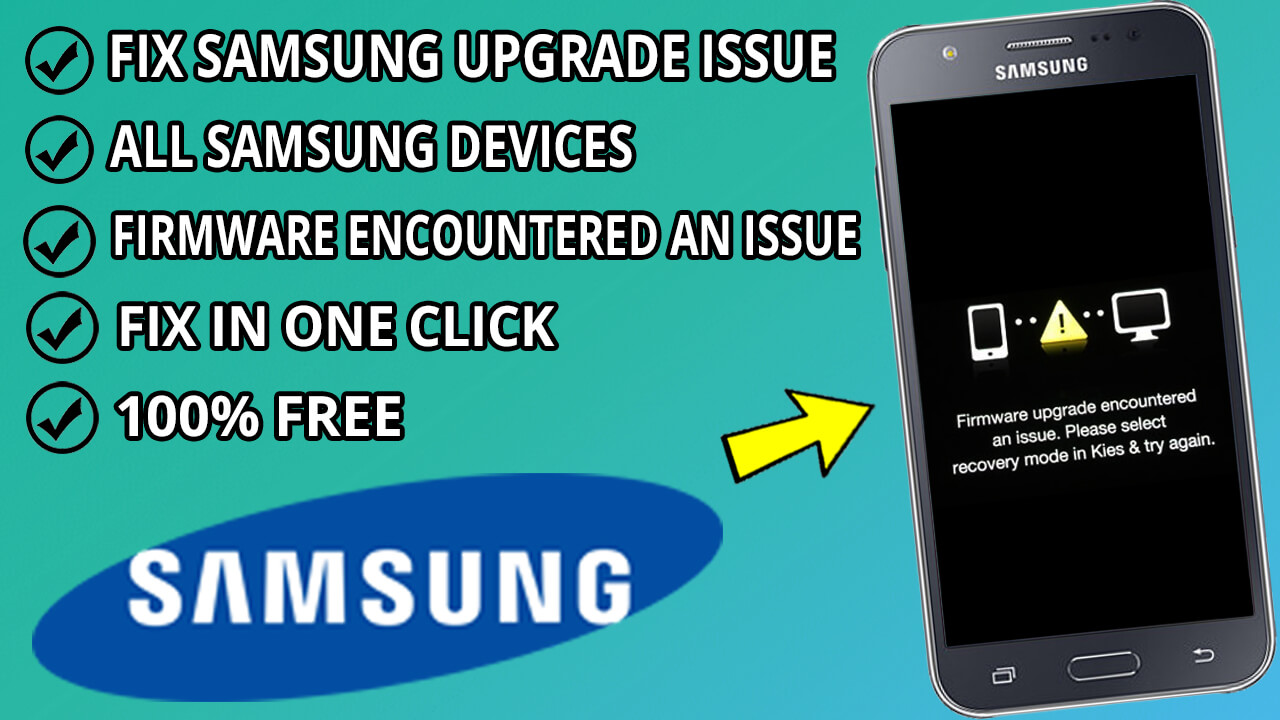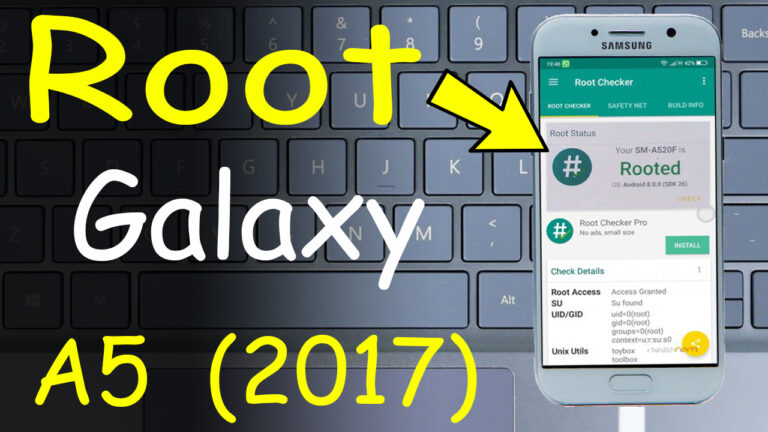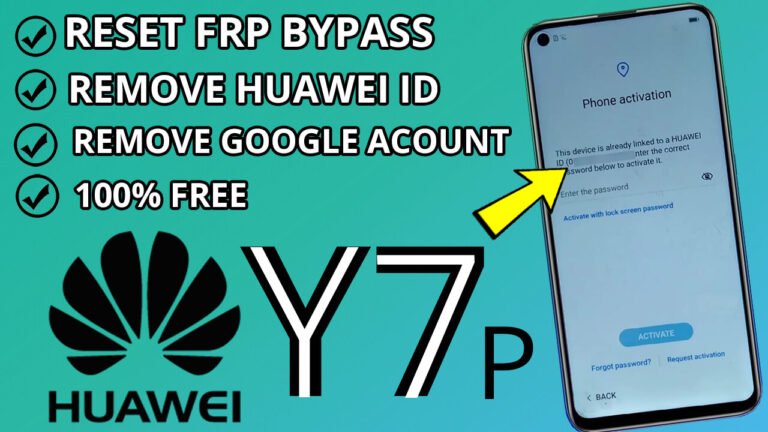How To Fix Firmware upgrade encountered an issue. Please select recovery mode in kies & try again For All Samsung Phones Devices
If you have ever faced the dreaded “Firmware upgrade encountered an issue. Please select recovery mode in Kies & try again” on your Samsung phone, you know how frustratingly annoying it gets. But fear not-you’re not alone, and more importantly, this issue is completely fixable! In this guide, I’ll take you through each step to get your device up and running again.
Step 1: Prepare Your Samsung Drivers
First things first, let your computer have the correct Samsung drivers installed. These drivers will ensure that your PC is communicating well with your Samsung device.
Download Samsung Drivers: Go to the official Samsung website or any other trusted source and download the latest USB drivers for Samsung devices.
Install the Drivers: After downloading the drivers, run the file and follow the on-screen instructions to complete the installation.
Download FRP Hijacker Tool and Setup
This tool is a lifesaver when it comes to fixing firmware-related issues, including this error.
2.1 Download FRP Hijacker Tool
Find a Trusted Source: Search online for FRP Hijacker Tool and make sure to download it from a reliable website or From Here. Avoid shady sources to keep your computer safe.
Extract the Tool: Once downloaded, extract the files using WinRAR or 7-Zip.
2.2 Install FRP Hijacker Tool
Find Setup File: After extracting the folder, look for the setup file inside.
Run Installer: Double-click on the setup file to run the installer. If it asks for a password, look for the “Pass installation“ text file inside the folder.
Follow Installation Steps: Just follow the on-screen instructions to install.
Step 3: Use FRP Hijacker Tool to Fix Your Phone
Now, as the tool is prepared, fix your Samsung device.
Open FRP Hijacker Tool: Run the application from your desktop or installation folder.
Connect Your Samsung Device: Connect your phone to your computer with a USB cable.
Scan Your Device: After opening the FRP Hijacker Tool, click “Scan” and then select “Samsung Mobile USB Modem” in the port section.
SoftBrick Fixer: Choose the “SoftBrick Fixer” from the menu.
Launch the Fix: Click the “HIJACK IT” button. Your phone should automatically reboot after this step.
Step 4: Verify everything works After your phone reboots, it should not have the error message anymore. If all went smooth, then your device should be back to normal again.
These steps should help you troubleshoot the “Firmware upgrade encountered an issue” error on your Samsung device. If you encounter any issues while performing these steps,
” If you find any broken links or wrong password, please leave a comment “