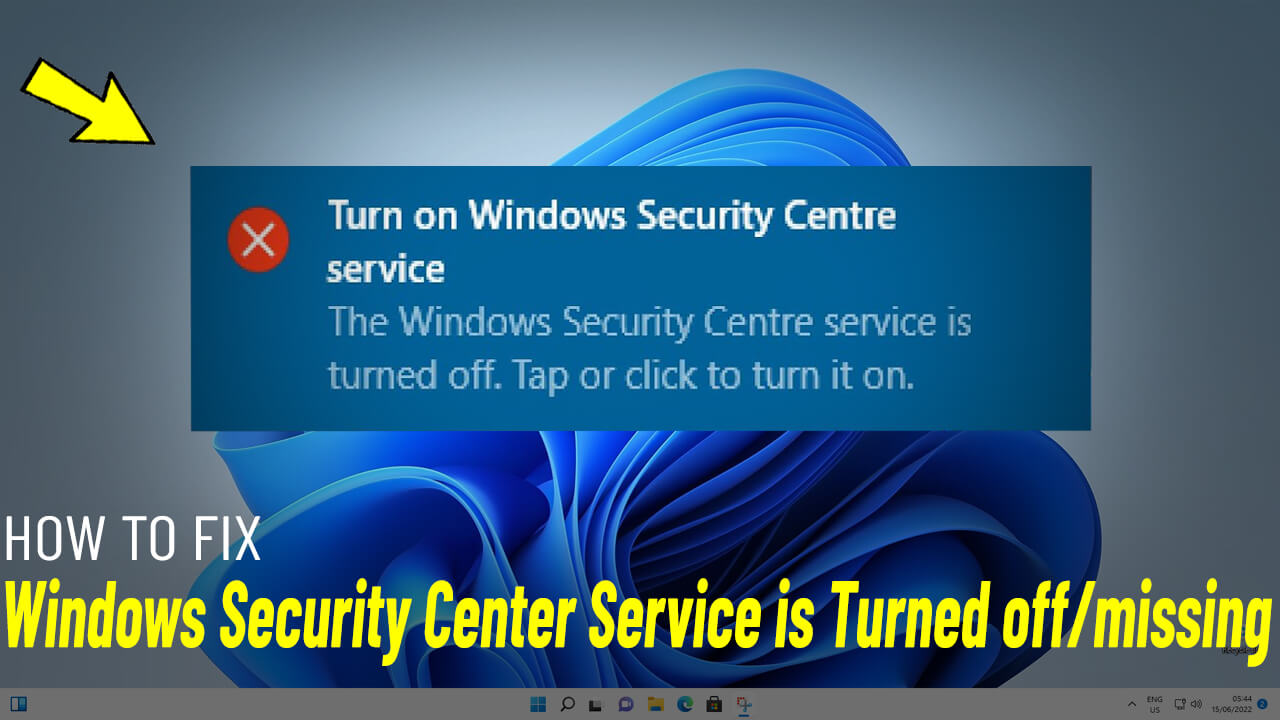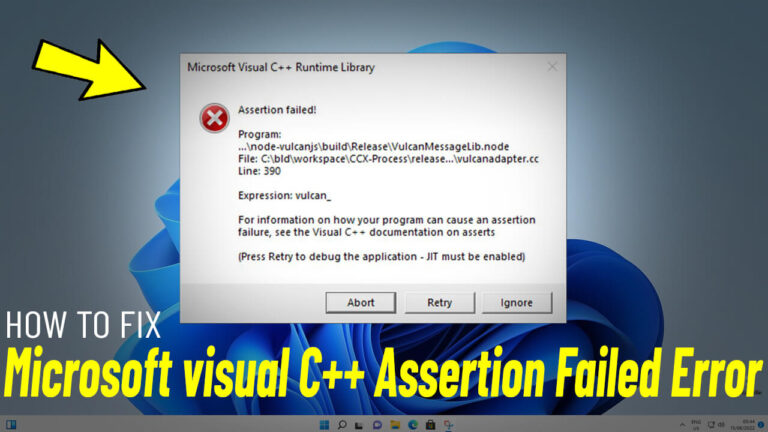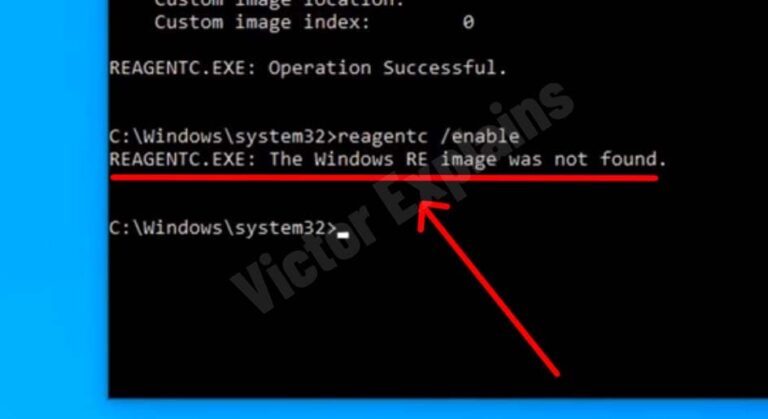How to Fix Windows Security Center Service is Turned off or missing In Windows 11/10
Is your Windows Security Center Service turned off or missing on your Windows 11 or 10 PC? This issue can leave your system vulnerable to threats. Don’t worry—this step-by-step guide will help you resolve the problem quickly and efficiently. Follow these instructions to restore your Windows Security Center Service and ensure your system is protected.
Step 1: Download the Required Files
To fix the issue, you’ll need to download specific files based on your system type.
- Download the wscsvc.dll File:
- For 64-bit systems: Download wscsvc.dll for 64-bit
- For 32-bit systems: Download wscsvc.dll for 32-bit
- Download the wscsvc.reg File:
- Download the wscsvc.reg file From Here and unzip it to a convenient location on your computer.
Step 2: Apply the Registry Fix
- Locate the downloaded wscsvc.reg file.
- Double-click the file and click Yes > OK to merge it into your registry.
Step 3: Run Commands in Command Prompt
- Open the Commands File Text included in your download.
- Copy the first command and open Command Prompt as Administrator.
- Paste the command and press Enter.
- Repeat the process for the second command.
- Once both commands are executed, type exit and press Enter to close Command Prompt.
Step 4: Replace the wscsvc.dll File
- Extract the wscsvc64 or wscsvc32 folder (depending on your system type).
- Copy the wscsvc.dll file from the extracted folder.
- For 64-bit systems: Paste the file into the C:\Windows\SysWOW64 folder.
- For 32-bit systems: Paste the file into the C:\Windows\System32 folder.
Step 5: Enable Windows Security Service
- Press Windows + S, type Services, and open the Services app.
- Scroll down and locate Windows Security Service.
- Double-click it, and in the Startup type section, select Automatic.
- Click Apply > Start > OK to enable the service.
Step 6: Restart Your PC
In some cases, you may need to restart your computer for the changes to take effect. Once your system reboots, check if the Windows Security Center Service is functioning properly.
By following these steps, you should be able to restore the Windows Security Center Service on your Windows 11 or 10 PC. If the issue persists, consider running a full system scan or seeking further assistance from Microsoft Support.