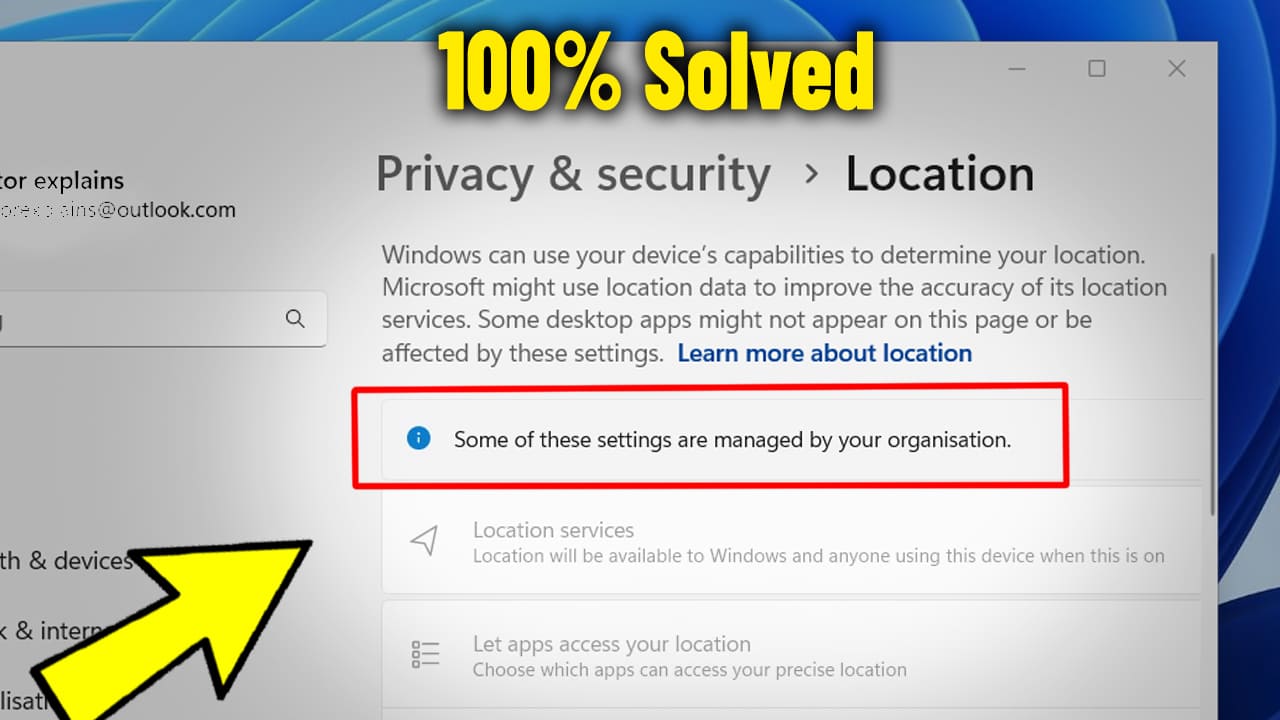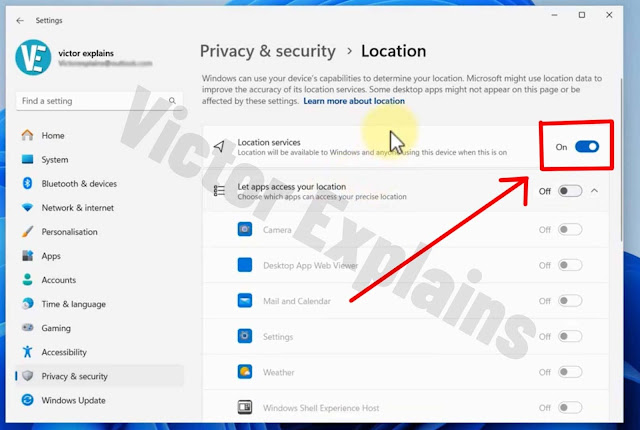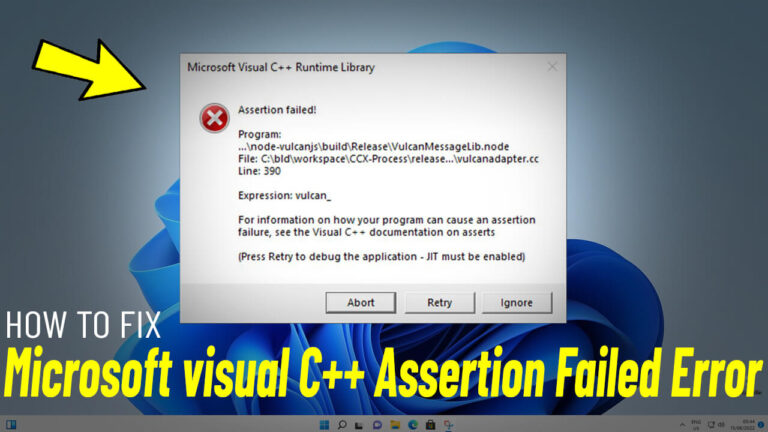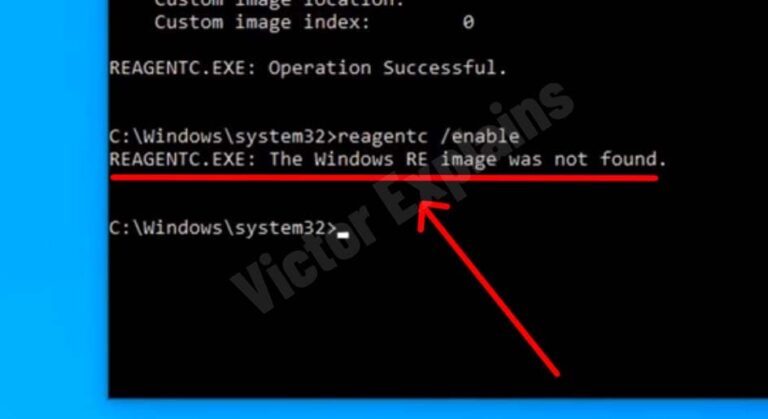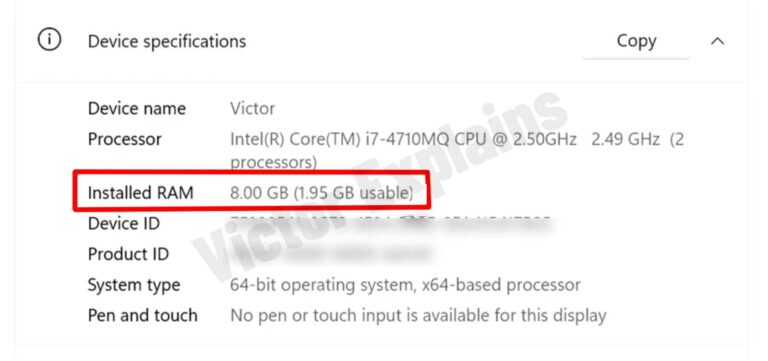How to Fix “Some of These Settings Are Managed by Your Organization” in Windows 11/10
Are you encountering the frustrating “Some of these settings are managed by your organization” error on your Windows 11 or 10 device? This issue often prevents users from making changes to certain settings, such as enabling location services. Fortunately, resolving this problem is simpler than you might think. Follow this step-by-step guide to fix the error and regain full control over your system settings.
Step 1: Download and Run the VictorExplainsFixer Tool
- Download the VictorExplainsFixer File: Start by downloading the specialized fixer tool
designed to address this issue.
Step 2: Enable Location Services Manually
After running the fixer tool, you’ll need to verify and enable your location settings. Here’s how:
- Open Settings: Press Windows + I to launch the Settings app.
- Navigate to Time & Language: In the Settings menu, click on “Time & Language”.
- Select Date & Time: From the left-hand menu, choose “Date & Time”.
- Access Location Settings: Scroll down and click on “Location Settings” to ensure your device’s location services are enabled.
Step 3: Verify the Fix
Once you’ve completed the steps above, the error message should no longer appear. To confirm:
- Go back to the settings you were trying to adjust (e.g., location services).
- Check if you can now make changes without encountering the “managed by your organization” error.
Congratulations!
You’ve successfully resolved the “Some of these settings are managed by your organization” error on your Windows 11 or 10 device. Your location services are now enabled, and you can enjoy full control over your system settings once again.
Why Does This Error Occur?
This error typically appears when group policies or registry settings restrict access to certain features. It’s common on devices that were previously connected to a workplace network or had specific administrative configurations applied. The VictorExplainsFixer tool simplifies the process by resetting these restrictions, allowing you to regain control effortlessly.